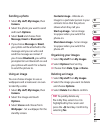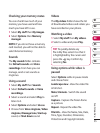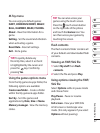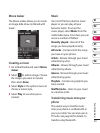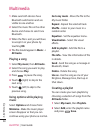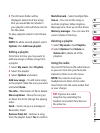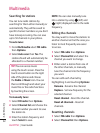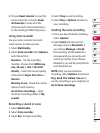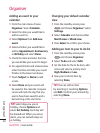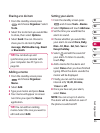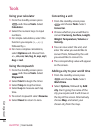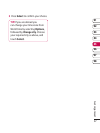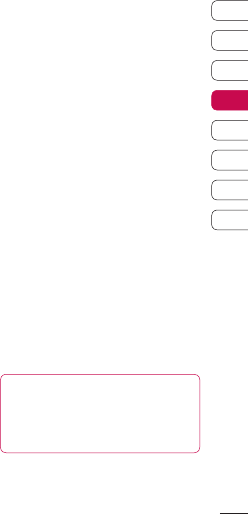
61
01
02
03
04
05
06
07
08
Get creative
3 The All tracks folder will be
displayed. Select all of the songs
that you would like to include in
your playlist; a tick will show next to
the file name.
To play a playlist, select it and choose
Play.
NOTE: To add a second playlist, select
Options then Add new playlist.
Editing a playlist
From time to time, you may want to
add new songs or delete songs from
a playlist.
1 Select My music, then Playlists.
2 Select the playlist.
3 Select Options and select:
Add new songs – To add more songs
to the playlist. Mark the ones you want
and select Done.
File info. - information of file in details.
Move up/down – Move the song up
or down the list to change the playing
order.
Send – Send a song as a message or
Bluetooth, Email.
Remove from list – Remove a song
from the playlist. Select Ye s to confirm.
Mark/Unmark – Select multiple files.
Use as – You can set the song as
an Voice ringtone, Video ringtone,
Message tone, Start-up or Shut down.
Memory manager - You can view the
current status of memory.
Deleting a playlist
1 Select My music, then Playlists.
2 Select Options then Delete or
Delete all to delete all of the
playlists.
Using the radio
Your LG KF750 has an FM radio feature
so you can tune into your favourite
stations to listen to on the move.
NOTE: You need to insert your
headphones to listen to the radio.
Insert them into the same socket that
as your charger.
TIP! Improve the radio
reception by extending the
headset cord, which functions as
the antenna.