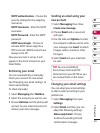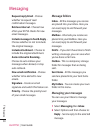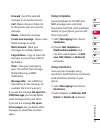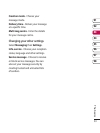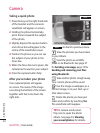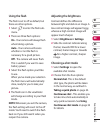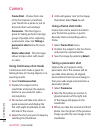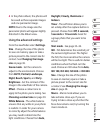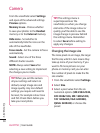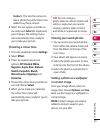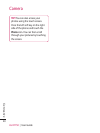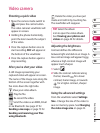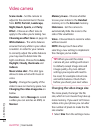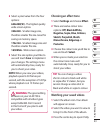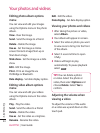37
01
02
03
04
05
06
07
08
Get creative
4 In the photo album, the photos will
be saved as three separate images
and one panoramic image.
NOTE: Due to the image size the
panoramic photo will appear slightly
distorted in the Album view.
Using the advanced settings
From the viewfinder select Settings.
Size - Change the size of the photo
to save on memory space or take a
picture preset to the correct size for
contact. See Changing the image
size on page 38.
Scene mode - Set the camera to
adjust to the environment. Choose
from AUTO, Portrait, Landscape,
Night, Beach, Sports, and Party.
Brightness - Set the contrast of the
image in the viewfinder of the camera.
Effect - Choose a colour tone to
apply to the photo you’re taking. See
Choosing a colour tone on page 39.
White Balance - The white balance
ensures that any white in your photo
is realistic. In order for your camera
to correctly adjust the white balance
you may need to determine the
light conditions. Choose from Auto,
Daylight, Cloudy, Illuminate or
Indoors.
Timer - The self-timer allows you to
set a delay after the capture button is
pressed. Choose from Off, 3 seconds,
5 seconds or 10 seconds. Great for
a group photo that you want to be
in too!
Shot mode - See page 35~36.
ISO - ISO determines the sensitivity of
the camera’s light sensor. The higher
the ISO, the more sensitive the camera
will be too light. This is useful in darker
conditions when the flash can’t be
used. Choose an ISO value from Auto,
ISO 100, ISO 200, ISO 400 or ISO 800.
Size - Change the size of the photo
to save on memory space or take a
picture preset to the correct size for
a contact. See Changing the image
size on page 38.
Macro - Macro mode allows you to
take extreme close-ups. If you are
trying to take a close-up shot but the
focus box remains red, try turning the
macro mode on.