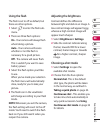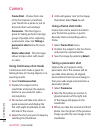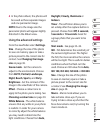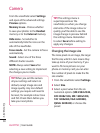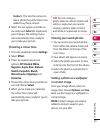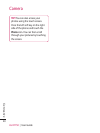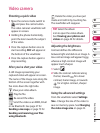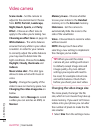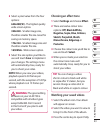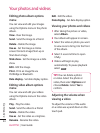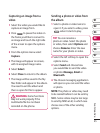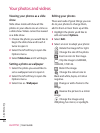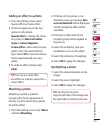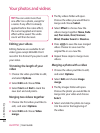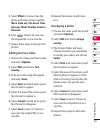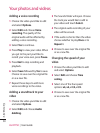43
01
02
03
04
05
06
07
08
Get creative
2 Select a pixel value from the four
options:
640x480(W) - The highest quality
wide screen option.
320x240 - Smaller image size,
therefore smaller file size. Great for
saving on memory space.
176x144 - Smallest image size and
therefore smaller file size.
16:9 Wide - Wide screen option.
3 Select the size option you’d like to
use and touch Save to implement
your changes. The settings menu
will automatically close, ready for
you to shoot your video.
NOTE: When you view your videos,
playback speed is 30 frames per
second, with the exception of 120 fps
where playback is at 15 frames per
second.
WARNING: The great editing
software on your LG KF750 is
compatible with all video types
except 640x480. Don’t record
in this format if you plan to edit
your video.
Choosing an effect tone
1 Select Settings and choose Effect.
2 There are twelve colour tone
options: Off, Black & White,
Negative, Sepia, Blue, Emboss,
Sketch, Purpulish, Bluish,
Monochrome, Edgemap or
Posterize.
3 Choose the colour tone you’d like to
use and touch Select.
4 When you’ve made your selection
the colour tone menu will
automatically close, ready for you to
shoot your video.
TIP! You can change a video
shot in colour to black and white
or sepia after it’s taken, but you
cannot change a video shot in
black and white or sepia to colour.
Watching your saved videos
1 Select the album icon. Your album
will appear on screen.
2 Select the video you want to view to
bring it to the front of the album.
3 Press the centre key to open it fully.