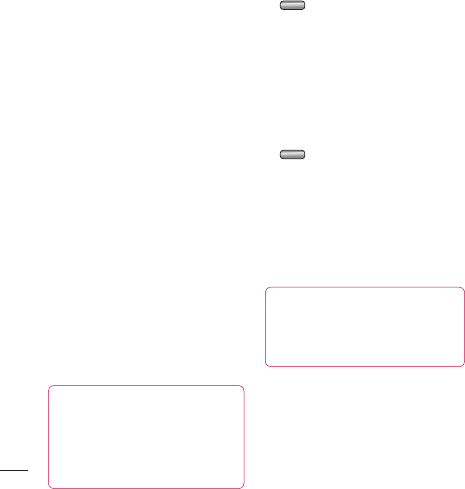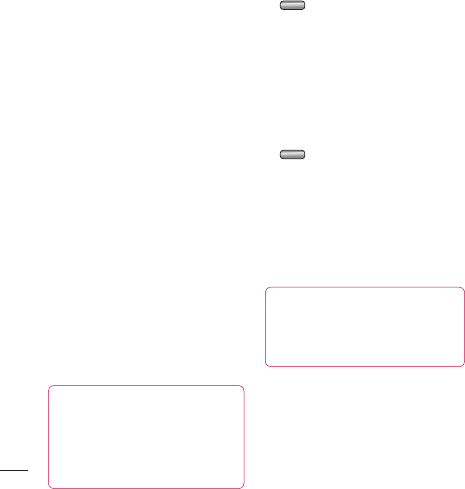
64
LG KF750 | User Guide
Get organised
Adding an event to your
calendar
1 From the main menu choose
Organiser. Select Calendar.
2 Select the date you would like to
add an event to.
3 Select Options then Add new
event.
4 Select whether you would like to
add an Appointment, Anniversary
or Birthday and select Done.
5 Check the date and enter the time
you would like your event to begin.
6 For appointments and anniversaries
enter the time and date your event
finishes in the lower two boxes.
7 Touch Subject or Name to add
a note.
8 Select Done and your event will
be saved in the calendar. A square
cursor will mark the day that any
events have been saved to and a
bell will ring at the start time.
TIP! Select days you are on
holiday, choose Options and
select Set holiday. Each day will
be shaded red. When you set an
alarm, you can exclude days set
as holiday.
Changing your default calendar
view
1 From the standby screen press
and choose Organiser. Select
Settings.
2 Select Calendar and choose either
Month view or Week view.
3 Press Select to confirm your choice.
Adding an item to your to do list
1 From the standby screen press
and choose Organiser.
2 Select To do and select Add.
3 Set the date for the to do item, add
notes and select a priority level:
High, Medium or Low.
4 Save your to do list item by
selecting Done.
TIP! You can edit an item
by selecting it, touching Options
and Edit. Con rm your amends by
selecting Done.
Organiser