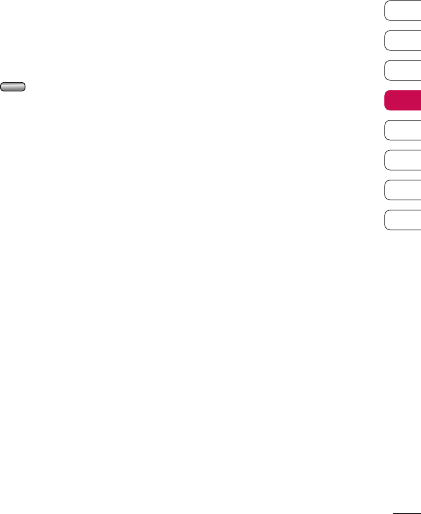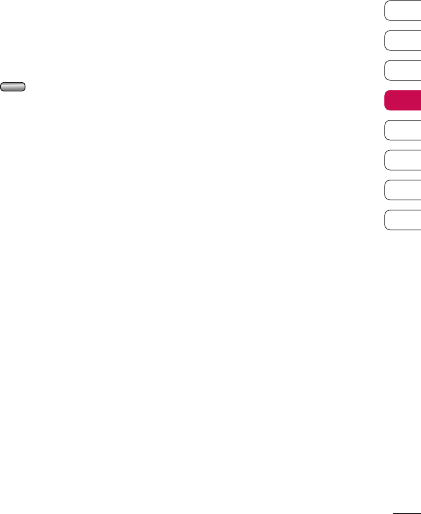
49
01
02
03
04
05
06
07
08
Get creative
5 Select Effect to choose how the
photo and video merge together:
None, Fade out, Pan zoom, Oval,
Uncover, Blind, Checker board or
Dissolve.
6 Press . Choose to save over
the original file or as a new file.
7 Repeat these steps to merge more
photos.
Adding text to a video
1 Choose the video you’d like to edit,
and select Options.
2 Select Edit and choose Te xt
overlay.
3 Enter your text using the keypad
and select Save.
4 Select Start and mark when you’d
like the text to appear.
5 Select the area of the screen you’d
like the text to appear in.
6 Select Cancel to mark when you’d
like the text to disappear.
7 Select Save to save it. Choose to
save over the original file or as a
new file.
8 Repeat these steps to add more
text.
Overlaying a photo
1 Choose the video you’d like to edit,
and select Options.
2 Select Edit and choose Image
overlay.
3 The Pictures folder will open.
Choose the photo you would like
to overlay your video and choose
Select.
4 Select Start and mark when you’d
like the photo to appear.
5 Select the area of the screen you’d
like the photo to appear in. If the
photo is too big it will overlay the
whole screen, not just the area
selected.
6 Select Cancel to mark when you’d
like the photo to disappear.
7 Select Save to save it. Choose to
save over the original file or as a
new file.
8 Repeat these steps to add more
photos.