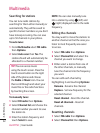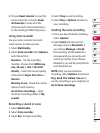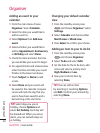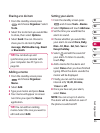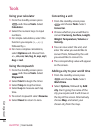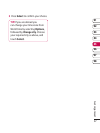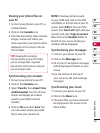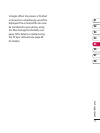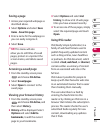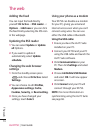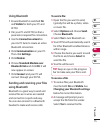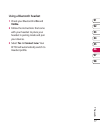70
LG KF750 | User Guide
Get organised
PC Sync
NOTE: The following conditions must
be met in order to use Music.
· Windows XP Service Pack 2 or higher.
· Windows Media Player 11 or higher.
· USB Connection mode should be
active and Music Sync mode should
be on.
Using your phone as a mass
storage device
Your phone can only be used as a
mass storage device if you have a
memory card inserted.
1 Disconnect your phone from your
PC.
2 From the standby screen press
and choose Settings.
3 Select Connectivity, then USB
connection mode.
4 Highlight Mass storage and touch
Select.
5 Connect your phone to your PC.
Your phone will read: Connecting
as Mass Storage… followed by
Connected as Mass Storage Mode.
Do not disconnect during transfer.
6 All of your phone files will
automatically be stored onto your
PC hard drive.
NOTE: Your phone must be
unplugged from your PC to initiate
Mass Storage.
NOTE: Mass storage backs up content
saved on your memory card only, not
your handset memory. To transfer the
content of your handset memory (e.g.
contacts) you’ll need to synchronise
using PC Sync.
PIN for DivX connection
Install the DivX converter which is
supplied on the same CD as the PC
Sync software.
Once installed select DivX from the
Program Files on your PC, then DivX
converter followed by Converter.
This will open the Converter
application. Use the arrows in the
application to change the conversion
format to Mobile. If you a right click
on the application box and select
Preferences, you can change the
location that the converted files are
saved in.
Once you are ready to convert your
files, simply drag and drop the files
into the application. You will need
then to select Convert for the process