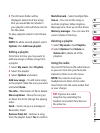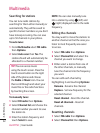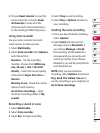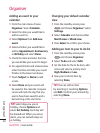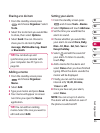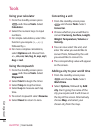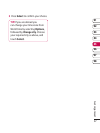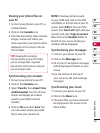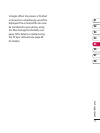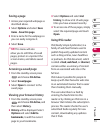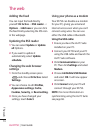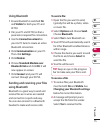69
01
02
03
04
05
06
07
08
Get organised
Viewing your phone files on
your PC
1 Connect your phone to your PC as
outlined above.
2 Click on the Contents icon.
3 All of the documents, flash contents,
images, sounds and videos you
have saved onto your phone will be
displayed on the screen in the LG
Phone folder.
TIP! Viewing the contents
of your phone on your PC helps
you to arrange les, organise
documents and remove contents
you no longer need.
Synchronising your contacts
1 Connect your phone to your PC.
2 Click on the Contacts icon.
3 Select Transfer, then Import from
mobile handset. Your PC will now
import and display all contacts
saved to your USIM card and
handset.
4 Click on File and select Save. You
can now select where you would
like to save your contacts to.
NOTE: To backup contacts saved
to your USIM card, click on the SIM
card folder on the left side of your PC
screen. Select Edit at the top of the
screen, then Select all. Right-click your
contacts and select Copy to contact.
Now click on the Handset folder on
the left of your screen and all your
numbers will be displayed.
Synchronising your messages
1 Connect your phone to your PC.
2 Click on the Messages icon.
3 All of your PC and phone messages
will be displayed in folders on your
screen.
4 Use the tool bar at the top of
your screen to edit and rearrange
messages.
Synchronising your music
1 Connect your phone to your PC.
2 Click on the Music icon.
3 The music files you have saved will
be displayed on the screen in the
Music folder.