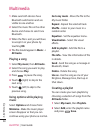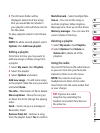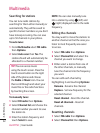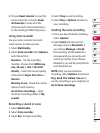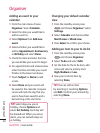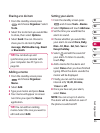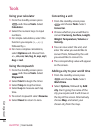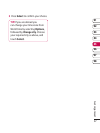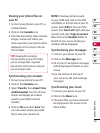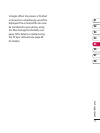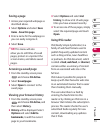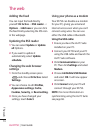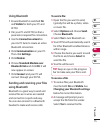
68
LG KF750 | User Guide
Get organised
PC Sync
You can synchronise your PC with your
phone to make sure all your important
details and dates match, and also as a
backup to put your mind at ease.
Installing LG PC Suite on your
computer
1 From the standby screen press
.
2 Select Connectivity, then USB
connection mode.
3 Select USB connection mode and
click Select.
4 Insert the supplied CD into your PC.
Click on the LG PC Suite Installer
which will appear on your screen.
5 Select the language you would like
the installer to run in and click OK.
6 Follow the instructions on screen to
complete the LG PC Suite Installer
wizard.
7 Once installation is complete, the
LG PC Suite icon will appear on
your desktop.
Connecting your phone and PC
1 Connect the USB cable to your
phone and your PC.
2 Double click on the LG PC Suite
Icon on your desktop.
3 Click on Connection Wizard and
USB.
4 Click on Next, then Next again, and
Finish. Your phone and PC are now
connected.
Backing up and restoring your
phone’s information
1 Connect your phone to your PC as
outlined above.
2 Click on the Backup icon, and select
Backup or Restore.
3 Mark the contents you would
like to back up or restore. Select
the location you would like to
backup information to, or restore
information from. Click OK.
4 Your information will be backed up.