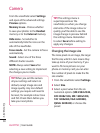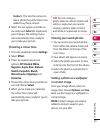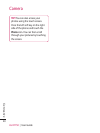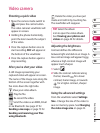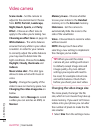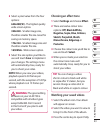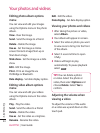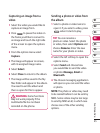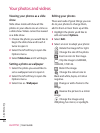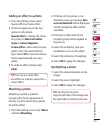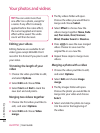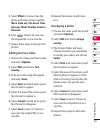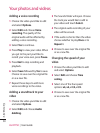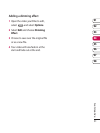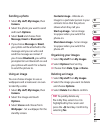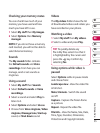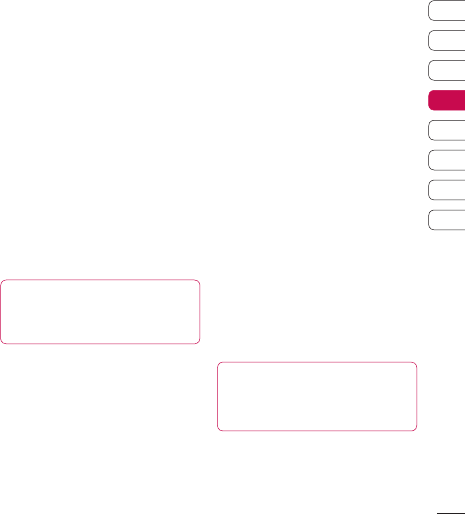
47
01
02
03
04
05
06
07
08
Get creative
Adding an effect to a photo
1 From the editing screen, select
Special effect or Frame effect.
2 Choose to apply any of the two
options to the photo:
Special effect - Change the colour
of a photo to Black and white,
Sepia or Colour Negative.
Frame effect - Add a frame to your
photo. Select the desired frame
type. Select OK to have the chosen
frame superimposed over your
photo.
3 To undo an effect simply select
Undo.
TIP! You can use more than
one e ect on a photo, except for a
colour e ect.
Morphing a photo
Morphing a photo is great for
changing the facial expressions of
friends, or just for distorting a photo
for artistic effect.
1 From the editing screen select More
and then Morphing.
2 If the face in the picture is not
detected, a pop up message Face
was not detected will be displayed
and the morphing effect will be
cancelled.
3 If the face is detected the first
morphing style will be applied to
the picture.
4 Select the morphing style you
would like to use on the photo.
5 Select the intensity of morphing.
6 Select OK to apply the changes.
Spotlighting a photo
1 Select the desired location on the
image.
2 Select the size of spotlight.
3 Select OK to apply the changes.
TIP! Use the fun mirror to
copy the left side of the image over
the right side to make fun pictures.