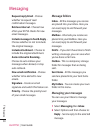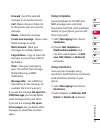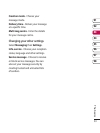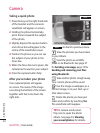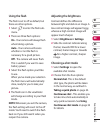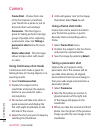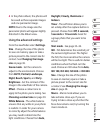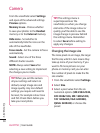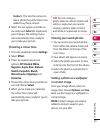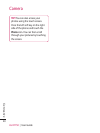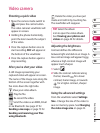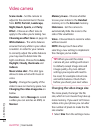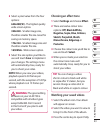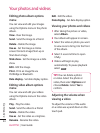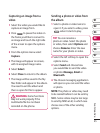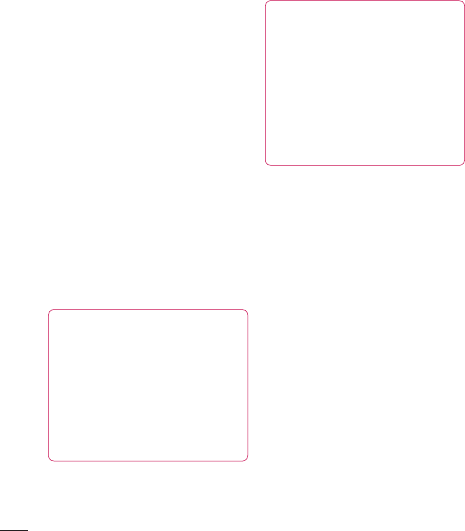
38
LG KF750 | User Guide
Get creative
Camera
From the viewfinder select Settings
and open all the advanced settings
Preview options.
Memory in use - Choose whether
to save your photos to the Handset
memory or to the External memory.
Hide icons - Set whether to
automatically hide the icons on the
side of the viewfinder.
Focus mode - Set the camera to focus
automatically.
Sound - Select one of the three
different shutter sounds.
NOTE: Always select Save after
selecting a new setting to implement
the changes you’ve made.
TIP! When you exit the camera
all your settings will return to
default, except image size and
image quality. Any non-default
settings you require will need to
be reset, for example colour tone
and ISO. Check them before you
take your next photo.
TIP! The settings menu is
superimposed over the
view nder, so when you change
elements of the image colour or
quality you’ll be able to see the
image change in preview behind
the settings menu. Remember
to select Save before exiting to
apply any changes.
Changing the image size
The more pixels in an image, the larger
the file size, which in turn means they
take up more of your memory. If you
want to fit more pictures on your
phone or memory card you can alter
the number of pixels to make the file
size smaller.
1 From the viewfinder select Settings.
2 Select Size.
3 Select a pixel value from the six
numerical options (5M: 2592x1944,
3M: 2048x1536, 2M: 1600x1200,
1M: 1280x960, VGA: 640X480,
QVGA: 320X240) or choose the
preset: