76
LG KF750 | User Guide
The web
The web
3 You will see where the file has been
saved and you can choose to View
the file or Use as wallpaper. Files
will usually be saved to the relevant
folder in My Files.
Changing your Bluetooth settings:
1 Press in standby screen, and
choose Connectivity.
2 Choose Bluetooth then Settings.
Make your changes to:
My device visibility - Choose to
be Visible, Visible for 1 min or
Hidden.
My device name - Enter a name for
your LG KF750.
Supported services - Search for the
profile supported by LG KF750. See
Using your phone as a modem
on page 74 or Using a Bluetooth
headset on page 77.
My address - View your Bluetooth
device address.
Pairing with another Bluetooth
device
By pairing your KF750 and another
device, you can set up a passcode
protected connection. This means
your pairing is more secure.
1 Check your Bluetooth is On and
Visible. You can change your
visibility in the Settings menu.
2 Select Paired devices then New.
3 Your KF750 will search for devices.
When the search is completed
Refresh and Add will appear on
screen.
4 Choose the device you want to pair
with and enter a passcode then
press Add.
5 Your phone will then connect to the
other device, on which you should
enter the same passcode.
6 Your passcode protected Bluetooth
connection is now ready.