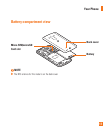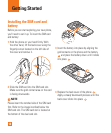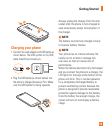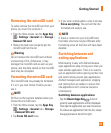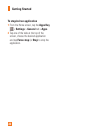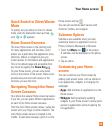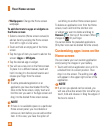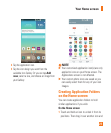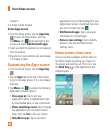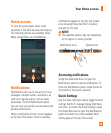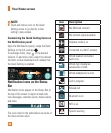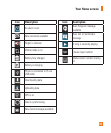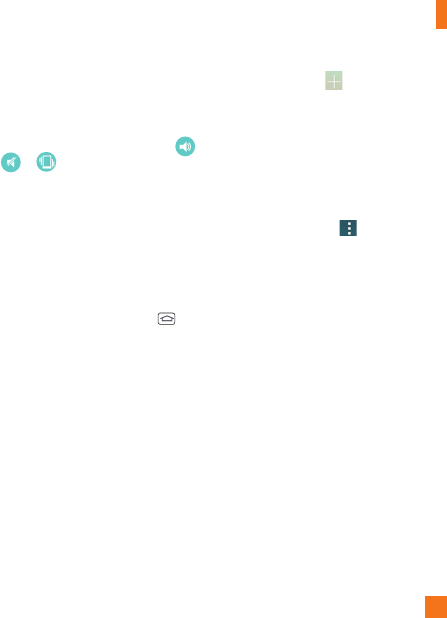
25
Quick Switch to Silent/Vibrate
Mode
To quickly set your phone to silent or vibrate
mode, slide the Status Bar down and tap
until
or appears.
Home Screen Overview
The main Home screen is the starting point
for many applications and functions, and it
allows you to add items like application icons,
shortcuts, folders or widgets to give you
instant access to information and applications.
This is the default page and accessible from
any menu by tapping the
Home Key
.
On your Home screen, you can view menu
icons at the bottom of the screen. Menu icons
provide easy and one-touch access to the
functions you use the most.
Navigating Through the Home
Screen Canvases
Your phone has several Home screen canvases.
If you like, you can place different applications
on each of the Home screen canvases.
From the main Home screen canvas, swipe the
screen with your finger in either direction. The
main Home screen canvas is located in the
middle. To add more canvases, pinch in on the
Home screen and tap
.
You can also customize each canvas with
shortcuts, folders, and widgets.
Submenu Options
Submenus are available when you have
selected a feature or application such as
Phone, Contacts, Messaging or Browser.
1 Touch the
Menu
icon on the screen.
A submenu will be displayed on the phone
screen.
2 Tap an option.
Customizing your Home
screen
You can customize your Home screen by
adding quick access items, such as shortcuts
to an application, widgets, or changing the
wallpaper.
•
Apps
: Add shortcuts to applications on the
Home screen.
•
Widgets
: Add dynamically updating
widgets to your Home screen to allow quick
access to applications without opening the
full application
Your Home screen