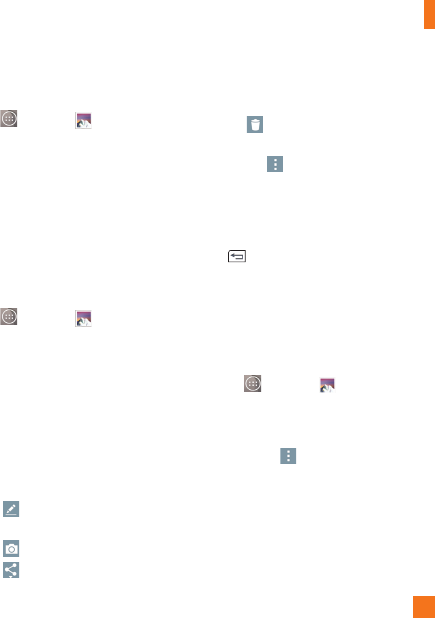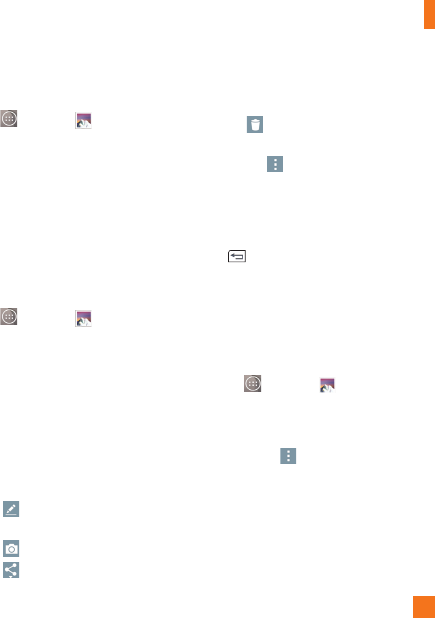
53
friends, and delete and edit them.
1 From the Home screen, tap the
Apps
Key
> Gallery
.
2 Select a location and tap an image to
view your picture.
Gallery Options
The Gallery application presents the pictures
and videos in your storage, including those
you've taken with the Camera application and
those you downloaded from the web or other
locations.
1 From the Home screen, tap the
Apps
Key
> Gallery
to view the
images stored in the storage.
• Drag left or right to view more albums.
2 Tap an album to open it and view its
contents. (The pictures and videos in
the album are displayed in chronological
order.)
3 Tap a picture in an album to view it.
• Tap a picture group again to reveal the
following icons:
• Edit: Allows you to edit the picture
using various options.
• Camera: Opens the Camera.
• Share: You can share the
picture via various methods such as
Messaging or Bluetooth.
• Delete: Deletes the picture.
Tap a picture in an album then tap the
Menu
icon for the following options:
SmartShare, Set image as, Move, Copy,
Copy to Clip Tray, Lock, Slideshow,
Rotate, Crop, Add location, Rename, Print
and Details.
Tap
to return to the previous screen.
Assign Pictures
After taking a picture, assign it as a picture
ID for a Contacts entry or as the Home screen
background image (wallpaper).
1 From the Home screen, tap the
Apps
Key
> Gallery
.
2 Tap an album and tap an image to
view it.
3 With the picture displayed, tap the
Menu
icon
> Set image as.
4 Select an option.
• Contact photo to assign the picture to a
Contact entry as a picture ID. Tap an entry
from Contacts, crop the image and tap OK
to assign the picture.
Camera and Video