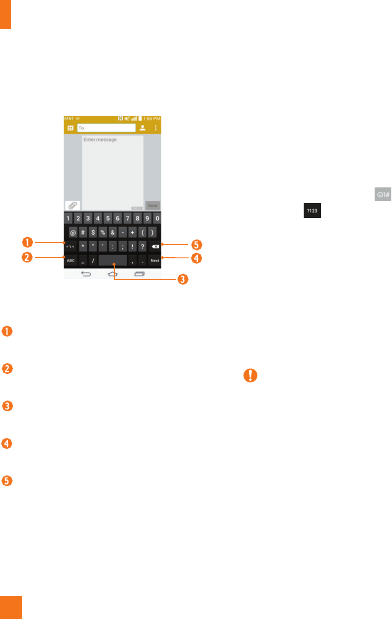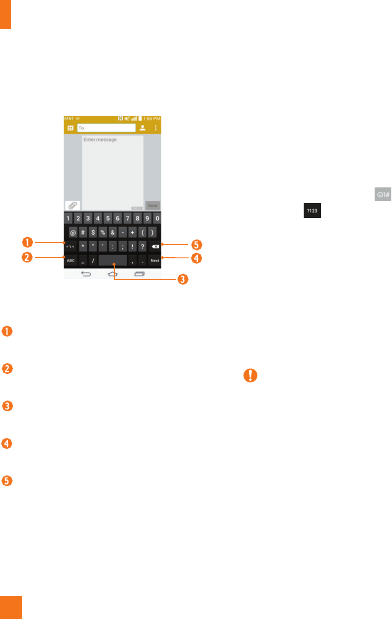
34
Google keyboard -
Numbers and Symbols Entry
Alt Key - Tap to enter additional
symbols.
Letters Key - Tap to change the input to
letters entry.
Space Key - Tap to enter a space. Touch
and hold to change your input method.
Enter Key - Tap to move the cursor to
the next line.
Delete Key - Tap to delete characters to
the left of the cursor.
123 Mode
This mode allows you to enter numbers in a
text message (a telephone number, for
example) more quickly. Tap the keys
corresponding to the required digits before
manually switching back to the appropriate
text entry mode by tapping
on the LG
Keyboard or
on the Google keyboard.
Entering Special Characters
The on-screen keyboard allows you to enter
special characters (e.g., “á”).
To enter a special character, touch and hold the
desired key (touch the “a” key for example).
After the special character appears, slide your
finger over it and lift it off it to enter it.
NOTE
A symbol at the top (or bottom) right corner of
a key indicates that additional characters are
available for that key.
Using Clip Tray
Easily access the contents you stored in the
Clip Tray whenever and wherever you want.
You can copy images or texts and keep them
in the Clip Tray. Then, you can paste them
whenever and wherever you want.
Your Home screen