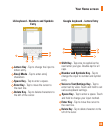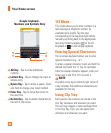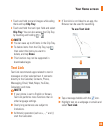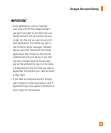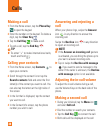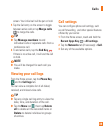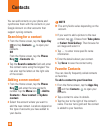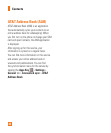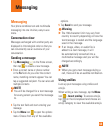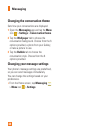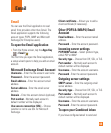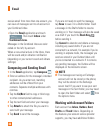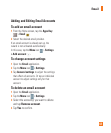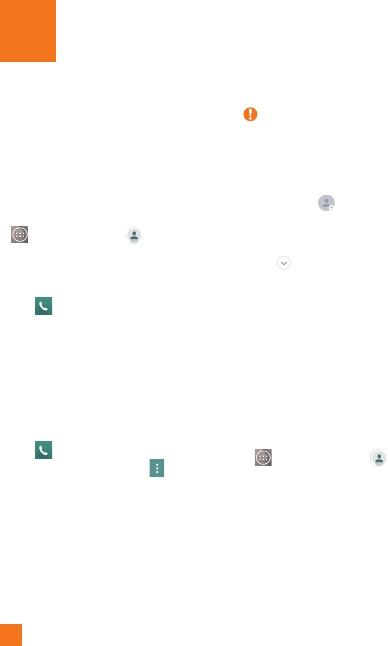
40
You can add contacts on your phone and
synchronize them with the contacts in your
Google Account or other accounts that
support syncing contacts.
Searching for a contact
1 From the Home screen, tap the Apps Key
and tap Contacts
to open your
contacts.
OR
From the Home screen, tap the Phone
Key
> Contacts tab.
2 Tap the Search contacts field and enter
the contact name using the keypad. Y
ou
can also tap the letters at the right side
of the screen.
Adding a new contact
1 From the Home screen, tap the Phone
Key
and enter the new contact’s
number. Tap
the
Menu
icon
> Add to
Contacts > New contact or Update
contact.
2 Select the account where you want to
add the new contact. Locations depend on
the type of accounts you have added to
your device.
NOTE
The entry fi elds varies depending on the
account.
3 If you want to add a picture to the new
contact, tap
. Choose from Take photo
or Select from Gallery. Then browse for
an image and select it.
4 Tap
to enter more specific name
information.
5 Enter the details about your contact.
6 Tap Save to save the contact entry.
Favorite Contacts
You can classify frequently called contacts
as favorites.
To add a contact to your favorites
1 From the Home screen,
tap the Apps Key
and then Contacts
to open your
contacts.
2 Tap a contact to view its details.
3 Tap the star to the right of the contact’s
name. The star turns gold and the contact
is added to your favorites.
Contacts