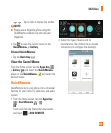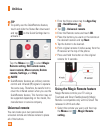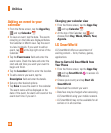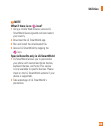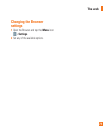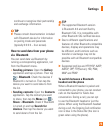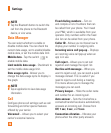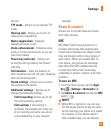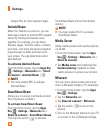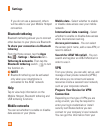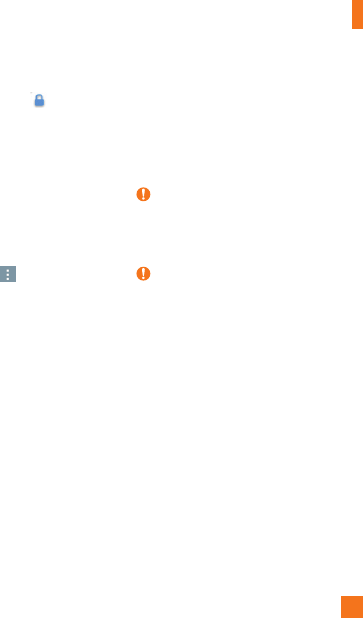
73
be displayed. Secured networks are
indicated by a lock icon .
3 Tap a network to connect to it.
•
If the network is open, you are prompted
to confirm that you want to connect to
that network by tapping Connect.
•
If the network is secured, you are
prompted to enter a password or
other credentials. (Ask your network
administrator for details).
• Tap the
Menu
icon
to access the
following options.
•
Connect by WPS button:
Set up a
connection to a WPS (Wi-Fi Protected
Setup) router or other equipment.
•
Connect by WPS PIN:
View the PIN
used by your device to set up a PIN-
secured connection to a Wi-Fi router
or other equipment.
•
Add network:
Add additional
networks by entering SSID and other
settings.
•
Wi-Fi Direct:
Connect to other Wi-Fi
Direct devices.
•
Advanced Wi-Fi:
Configure additional
settings.
•
Interactive tutorial:
Learn about
setting up and using Wi-Fi networks,
and other settings.
4 The Status Bar at the top of your screen
will display an icon that indicates your
Wi-Fi status.
TIP
If you are not in range of a Wi-Fi
network and use a network connection.
Additional data charges may apply.
NOTE
Access to the Internet and a wireless
router required. As an added
convenience, AT&T has shipped certain
smartphones with Wi-Fi enabled as a
default setting. Leaving Wi-Fi enabled
when not connected to a Wi-Fi network
may affect battery charge. Qualifying
data plan required.
This device supports WEP, WPA/
WPA2-PSK and 802.1x EAP. (Some
EAP methods are not supported.) If
your Wi-Fi service provider or network
administrator sets encryption for
network security
, enter the key in the
pop-up window
. If encryption is not
set, this pop-up window will not be
shown. You can obtain the key from
Settings