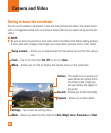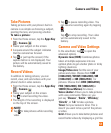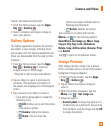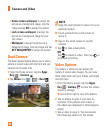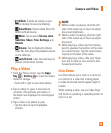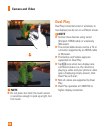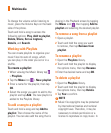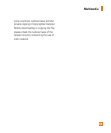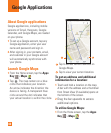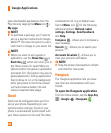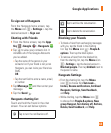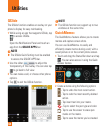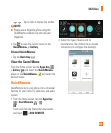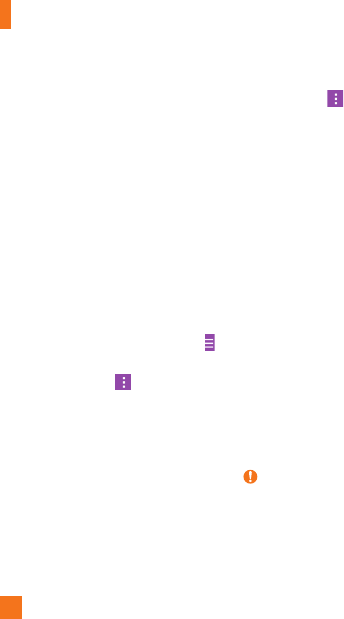
58
To change the volume while listening to
music, press the Volume Keys on the back
side of the phone.
Touch and hold a song to access the
following options: Play, Add to playlist,
Delete, Share, Set as ringtone,
Details, and Search.
Working with Playlists
You can create playlists to organize your
music files into sets of songs, which
you can play in the order you set or in a
shuffle.
To create a playlist
1 When viewing the Music library tap
> Playlists.
2 Tap the
Menu
icon > New playlist.
3 Enter a name for the playlist, then tap
OK.
4 Select the songs you want to add to the
playlist and tap Add. The new playlist is
added to the Playlists library
.
To add a song to a playlist
Touch and hold a song and tap Add to
playlist. Then choose the name of the
playlist. You can also add the song that is
playing in the Playback screen by tapping
the Menu icon
, then tapping Add to
playlist and selecting the desired playlist.
To remove a song from a playlist
1 Open a playlist.
2 Touch and hold the song you want
to remove, then tap Remove from
playlist
.
To rename a playlist
1 Open the Playlists library.
2 Touch and hold the playlist to display
the options menu, then tap Rename.
3 Enter the desired name and tap OK.
To delete a playlist
1 Open the Playlists library.
2 Touch and hold the playlist to display
the options menu, then tap Delete.
3 Tap Yes to confirm.
NOTE
Music file copyrights may be protected
by international treaties and national
copyright laws. Therefore, it may be
necessary to obtain permission or a
licence to reproduce or copy music. In
Multimedia