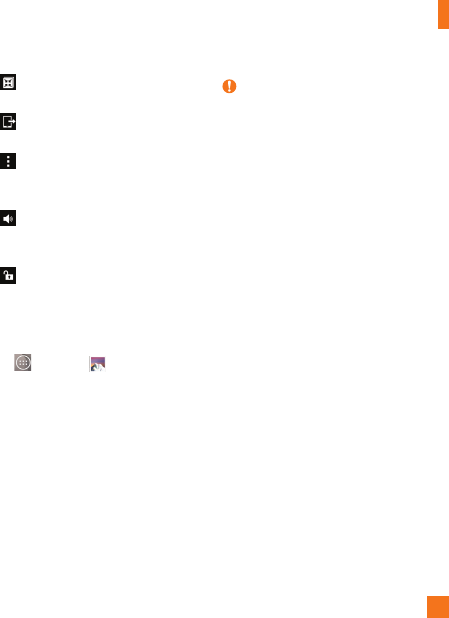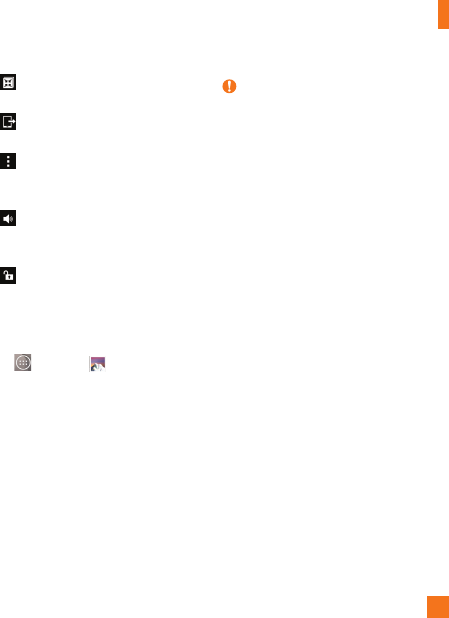
55
• QSlide: Enables an overlay on your
phone's display for easy multitasking.
• SmartShare: Shares media files with
DLNA certified devices.
• Menu: Tap to access
Screen ratio
,
Subtitles
,
Share
,
Trim
,
Settings
, and
Details
.
• Volume: Tap to display the Volume
slider bar, then adjust the playback volume
on the slider bar.
• Lock/Unlock: Locks the touch keys to
prevent unintentional touches.
Play a Video
1 From the Home screen, tap the
Apps
Key
> Gallery
to view the videos
stored in storage.
• Scroll left or right to view more albums.
2 Tap an album to open it and view its
contents. (The pictures and videos in
the album are displayed in chronological
order.)
3 Tap a video in an album to play.
• Tap the video to view the playback
controls.
NOTE
While a video is playing, slide the left
side of the screen up or down to adjust
the screen brightness.
While a video is playing, slide the right
side of the screen up or down to adjust
the sound.
While playing a video, tap the timeline
point to preview that portion of the video
via a small screen. Tap the small screen
to jump to that part of the video.
While playing a video, slide your finger
from left to right (or vice versa) to fast-
forward and rewind.
Live Zoom
Live Zoom allows you to zoom in or zoom out
on a portion of a video that is being played
to make the desired section appear larger or
smaller.
When viewing a video, use your index finger
and thumb in a pinching or spreading motion to
zoom in or out.
Camera and Video