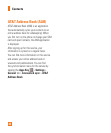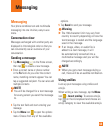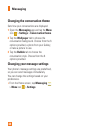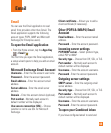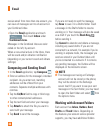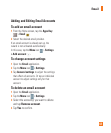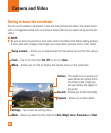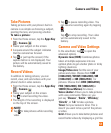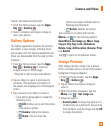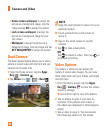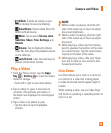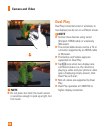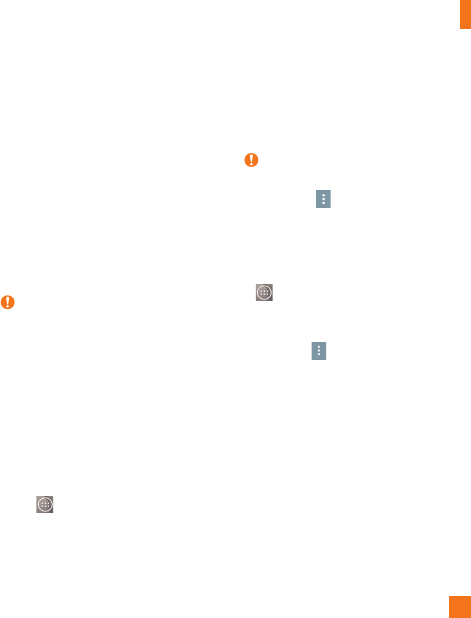
49
Viewing and updating your
status
1 Go to the Home screen panel where the
social networking widget is located. You can
see the current status of social applications
you set.
2 Tap the Status update icon or fi eld to
update your status with comments or
upload pictures.
3 After entering comments and attachment
(if any), tap the Post icon.
TIP
You can use information about friends
only in your social network(s) or sync all
data to Contacts.
Syncing accounts on your
phone
You can sync information from your social
networking accounts with your Contacts and
other functions on your phone, if applicable.
1 From the Home screen, tap the
Apps
Key > Settings >
General tab >
Accounts & sync
.
2 Checkmark Auto-sync data to activate
automatic synchronization.
3 T
ap the account you want to sync.
4 Check the desired options, such as Contacts.
A checkmark indicates that synchronization
has been enabled.
NOTE
To manually sync an account, tap the
Menu
icon
>
Sync now
.
Removing accounts on your
phone
1 From the Home screen, tap the
Apps Key
> Settings >
General tab >
Accounts
& sync
.
2 Tap the account(s) you want to delete, then
Menu
icon
>
Remove account
> OK.
Social Networking