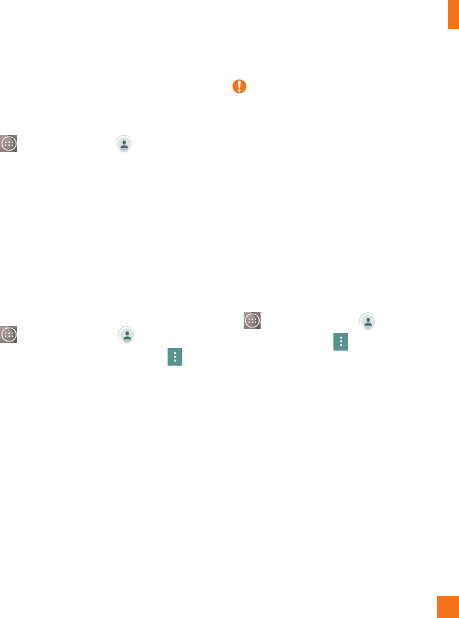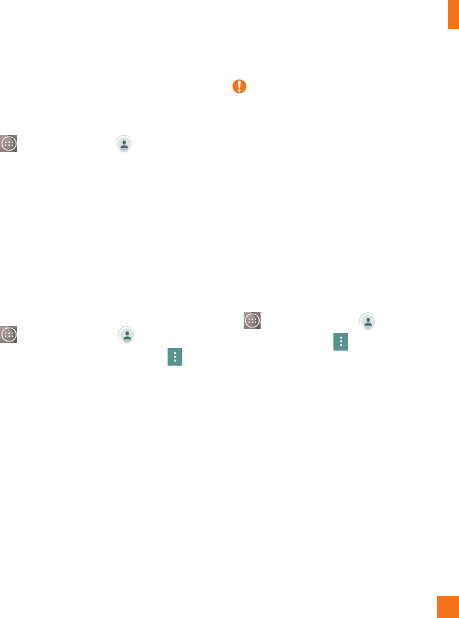
41
To remove a contact from your favorites
list
1 From the Home screen,
tap the Apps Key
and then Contacts
.
2 Tap the Favorites tab.
3 Tap a contact to view its details.
4 Tap the gold star to the right of the
contact’
s name. The star turns grey
and the contact is removed from your
favorites.
Creating a group
1 From the Home screen, tap the
Apps Key
and then
Contacts
.
2 Tap the
Groups
tab >
Menu
icon
>
New group
.
3 Enter a name for the new group. You can
also set a ringtone for the newly created
group.
4 T
ap
Add members
, select the contacts you
want to add to the group, then tap
Add
.
5 Tap
Save
to save the group.
NOTE
If you delete a group, the contacts assigned
to that group will not be lost. They will
remain in your contacts.
Joining and Separating
Contacts
When you have two or more entries for
the same contact, you can join them into a
single entry. You can also separate contacts
that were joined.
1 From the Home screen, tap the
Apps Key
and then Contacts
.
2 Tap
the Menu icon
> Manage contacts
> Join contacts.
3 Select a tab at the top of the screen.
• Tap Join suggestion to select entries you
want to join.
• Tap
Joined
contacts
to select entries
you want to separate.
4 Checkmark the entry (or entries) you want
to join or separate, then tap the Join or
Separate button.
Contacts