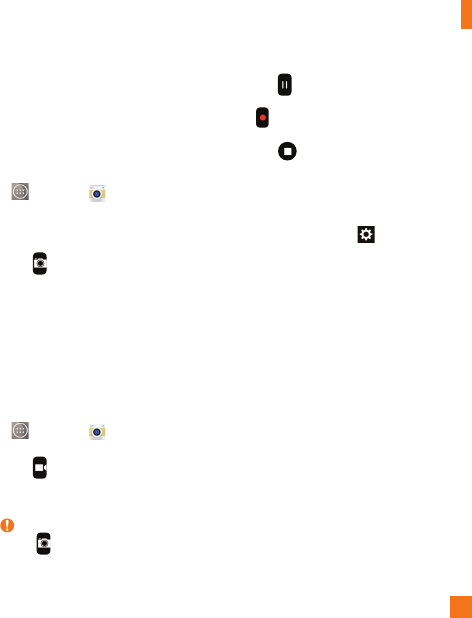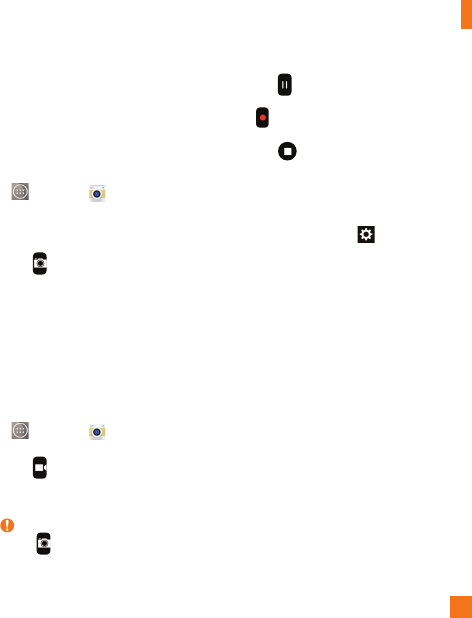
51
Camera and Video
Take Pictures
Taking pictures with your phone's built-in
camera is as simple as choosing a subject,
pointing the lens, and pressing a button.
To take a picture:
1 From the Home screen, tap the
Apps Key
> Camera
.
2 Frame your subject on the screen.
3 A square around the subject indicates
that the camera has focused.
4 Tap or just tap the screen (if the
capture button is not displayed). Your
picture will be automatically saved to
the Gallery.
Record Videos
In addition to taking pictures, you can
record, view, and send videos with your
phone's built-in video camera.
1 From the Home screen, tap the
Apps Key
> Camera
.
2 Frame your subject on the screen.
3 Tap to start recording the video.
4 The length of the recording is displayed
on the top of the screen.
NOTE
Tap to take pictures while recording
video.
5 Tap to pause recording video. You
can resume recording again by tapping
.
OR
Tap to stop recording. Your video
will be automatically saved to the
Gallery.
Camera and Video Settings
In the viewfinder, tap
to open the
advanced options.
Dynamic tone (HDR): Combines photos
taken at multiple exposures into one
optimal photo to get a better photo in tricky
lighting situations.
Image/Video size: Set the size of your
picture and video. Choose from 13M
(4160x3120), W10M (4160x2340), 9M
(3120x3120) or 3M (2048x1536). for
pictures. Choose from UHD (3840x2160),
FHD (1920x1080), HD (1280x720) or
120HD (Slow Motion) for videos.
Voice shutter: Allows you to take pictures
with voice commands. When on, you
just say "
Cheese
", "
Smile
", "
Whiskey
",
"
Kimchi
", or "
LG
" to take a picture.
Timer: Set your camera's timer. This is
ideal if you want to be a part of the picture
or video.
Grid: Allows you to take better pictures and
record better videos by displaying a grid line