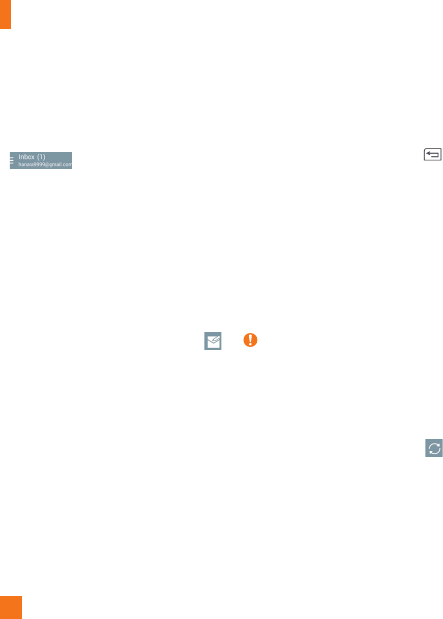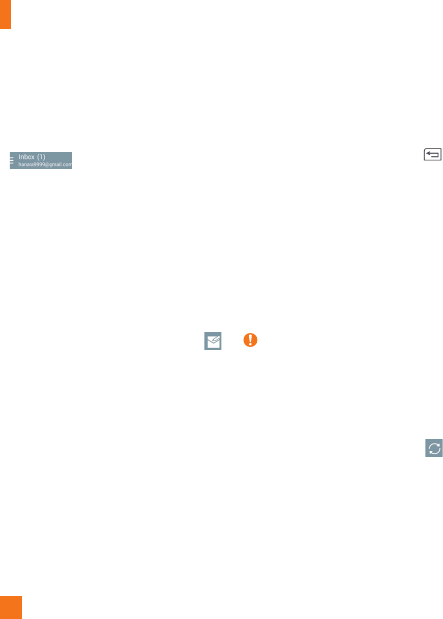
46
Email
receive email from more than one account, you
can view all messages sent to all accounts in
your Combined inbox.
• Open the Email application and touch
. Then touch
Inbox
under
Combined view
.
Messages in the Combined inbox are color
coded on the left, by account.
When a new email arrives in the Inbox, there
will be sound and/or vibration notification
(depending on your current sound and vibrate
settings).
Composing and Sending Email
1 In the Email application, tap Compose
.
2 Enter an address for the message’s intended
recipient. As you enter text, matching
addresses will be offered from your
contacts. Separate multiple addresses with
commas.
3 Tap the Cc/Bcc field to copy or blind copy
to other contacts/email addresses.
4 T
ap the text field and enter your message.
5 Tap Attach to attach the file you want to
send with your message.
6 T
ap Send to send the message.
If you are not ready to send the message,
tap Save
to save it in a Drafts folder. Touch
a message in the Drafts folder to resume
working on it. Your message will also be saved
as a draft if you touch the Back Key
before sending it.
Tap Cancel to abandon and delete a message,
including any saved drafts. If you are not
connected to a network, for example if you’re
working in airplane mode, the messages you
send are stored in your Outbox folder until
you’re connected to a network. If it contains
any pending messages, the Outbox will be
displayed on the Accounts screen.
NOTE
The messages sent using an Exchange
account will not be stored on the phone;
they will be stored on the Exchange
server itself. If you want to see your sent
messages in the Sent folder, you may need
to open the Sent folder and select
from
the options menu.
Working with Account Folders
Each account has Inbox, Outbox, Sent,
Drafts and Trash folders. Depending on
the features your account service provider
supports, you may have additional folders.