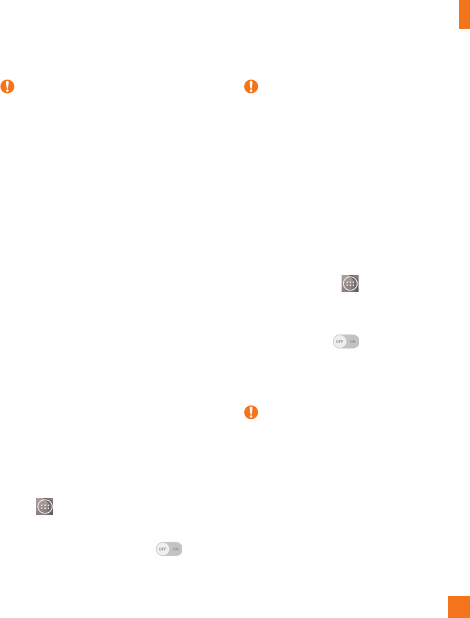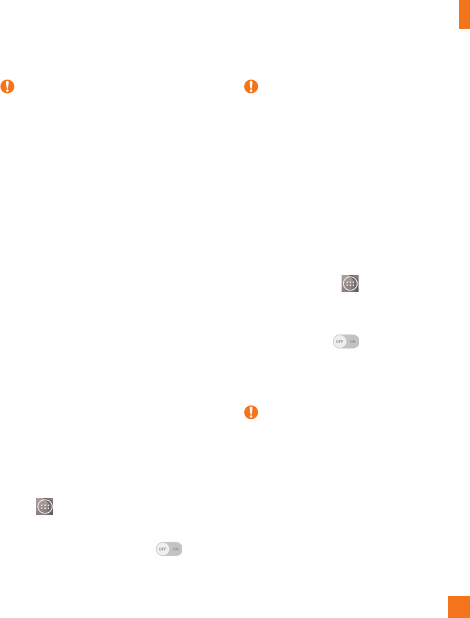
79
TIP
To start the Miracast feature
quickly, tap the Miracast icon in the
Notification Panel. While mirroring,
Mobile Hotspot cannot be used
simultaneously.
LG PC Suite
Refer to page 93 for more information.
Tethering & networks
Allows you to configure mobile networks,
tethering, and VPNs (Basic VPN, LG VPN).
USB tethering
You can share your phone's data
connection with a computer by turning on
USB tethering.
To share your phone's data connection
via USB cable:
1 Connect your phone to your PC with a USB
cable.
2 From the Home screen, tap the
Apps
Key > Settings
> Networks tab >
Tethering & networks
.
3 Tap the USB tethering switch
to
activate it. Then tap
OK
to confirm.
NOTE
You cannot access your phone's
internal memory on your computer
when using USB tethering.
Mobile Hotspot
You can also use your smartphone to
provide a mobile broadband connection
for up to 8 other devices. Create a hotspot
and share your connection. To create a
portable hotspot, from the Home screen,
tap the
Apps Key > Settings
>
Networks tab > Tethering & networks
> Mobile Hotspot. Then tap the Mobile
Hotspot switch to activate the
feature. Tap Set up Wi-Fi hotspot to
change the SSID, password, security type,
and other hotspot options.
NOTE
Mobile Hotspots requires an
appropriate DataPro data plan. Devices
connected to your Mobile Hotspot use
data from your DataPro plan. Plans are
not unlimited and significant charges
may be incurred if the included data
allowance is exceeded. Performance
may vary depending on the number of
devices connected and other factors.
Settings