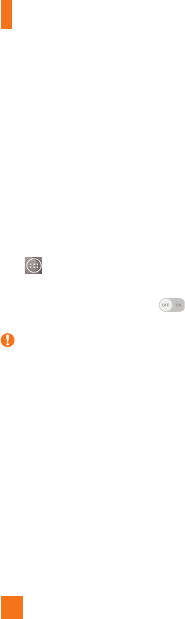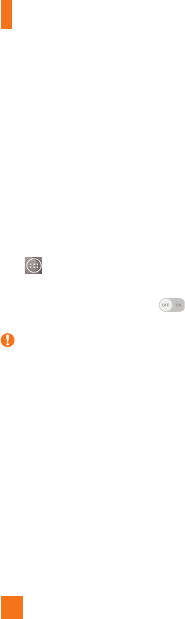
80
If you do not use a password, others
will be able to use your Mobile Hotspot
connection.
Bluetooth tethering
Bluetooth tethering allows you to connect
other devices to your phone via Bluetooth.
To share your connection via Bluetooth
tethering:
From the Home screen, tap the
Apps
Key > Settings
> Networks tab >
Tethering & networks. Then tap the
Bluetooth tethering switch to turn
the function on.
NOTE
Bluetooth tethering can be activated
only when your smartphone is
connected to the AT&T network.
Help
Tap to view help information on the
Mobile Hotspot, Bluetooth tethering and
USB tethering functions.
Mobile networks
You can set whether to enable or disable
data access on your phone.
Mobile data - Select whether to enable
or disable data access over your mobile
network.
International data roaming - Select
whether to enable or disable data access
while international roaming.
Access point names - You can select
the access point name, add a new APN, or
reset to default.
Search for AT&T MicroCell - You can
search and register an AT&T MicroCell in
order to use it.
VPN
From your phone, you can add, set up, and
manage virtual private networks (VPNs)
that allow you to connect and access
resources inside a secured local network,
such as your corporate network.
Prepare Your Device for VPN
Connection
Depending on the type of VPN you are
using at work, you may be required to
enter your login credentials or install
security certificates before you can
connect to your company's local network.
You can get this information from your
Settings