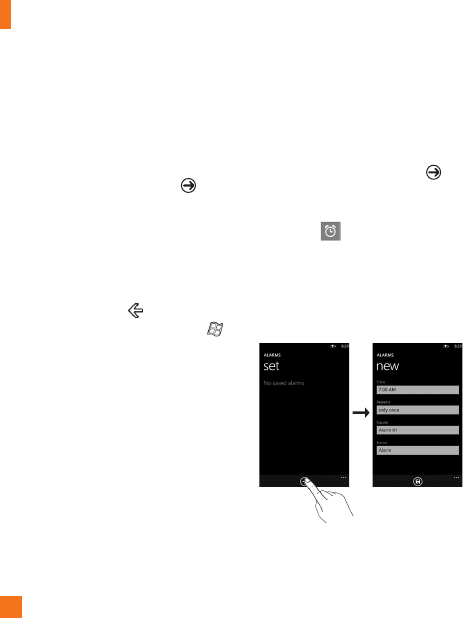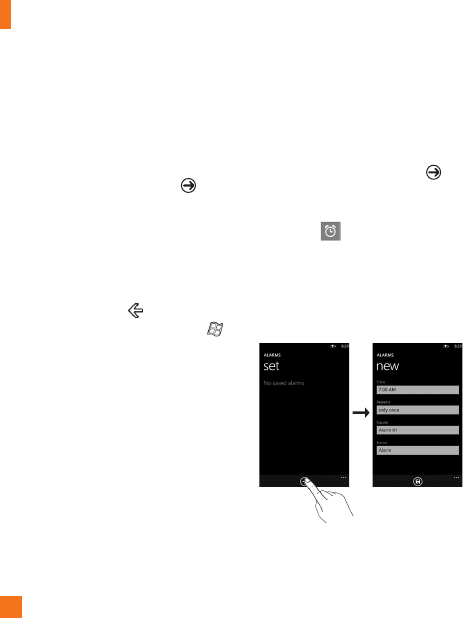
Navigating Windows Phone
22
Navigating and Setting
Applications
Access applications
To access your Windows Phone’s applications,
1 On the Start screen, tap the arrow
or swipe from right to left to access the
application list.
2 Pan down to the tile if it isn’t already
visible.
3 Select an application.
4 Press the Back button to return to the
previous screen; Press the Start button
to return to the Start screen.
n
NOTES
• Your Windows Phone has a built-in motion sensor
that detects its orientation. If you rotate the
device while using some features, the interface
will automatically switch between landscape
and portrait view. This does not occur for every
application.
Getting to know application bar
To set the application, you can use the
application bar and application bar menu.
For example, to set the Alarms
1 On the Start screen, tap the arrow
or swipe from right to left to access the
application list.
2 Tap Alarms .
3 Tap the ... to expand the application menu
and see the text labels for the icons in the
application bar.
4 Select the icon button or menu which you
want to use.