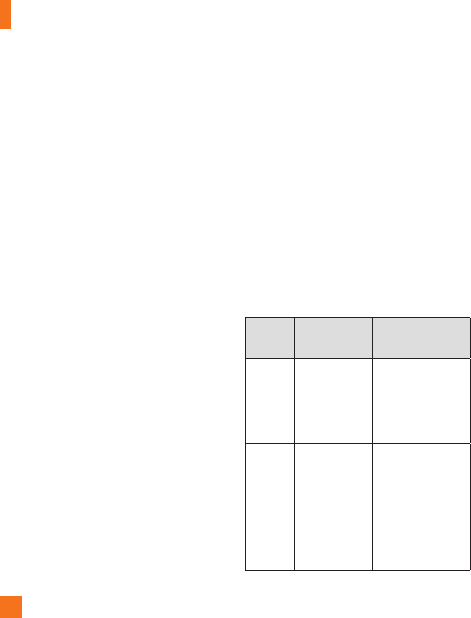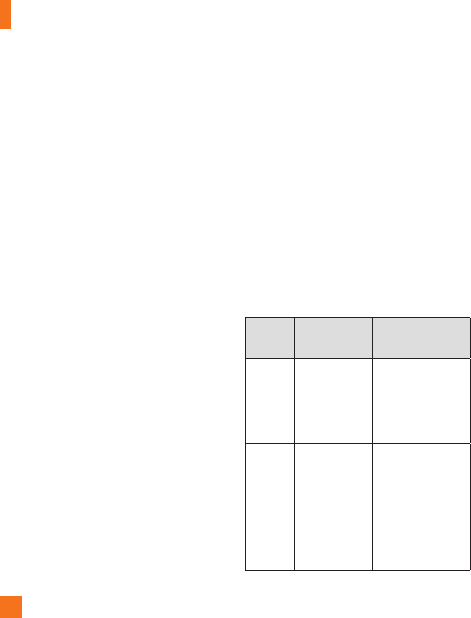
Entertainment
48
4 Drag the item to the phone icon in the
lower-left corner of the Zune software.
n
NOTE
Not all items are available for purchase, rental,
download, or streaming. Zune Marketplace
is not available in all locations or languages.
Zune Marketplace content varies by market. To
learn more about using Zune Marketplace, go
to Zune.net.
Play music, videos, and
podcasts
Your Windows Phone isn't just a phone. It's
also a great Zune music and video player.
Listen to music while you surf the web or
check your email, catch up on your favorite
podcasts on your commute, or enjoy a movie
on your next flight. There's no need carry
another device with you. Windows Phone has
all your entertainment needs covered.
To play music, videos, and podcasts
1 On the Start screen, tap Music + Videos.
2 Flick to Zune, and then tap Music,
Videos, or Podcasts.
3 Find the item you want to play by doing one
of the following:
• Flick left or right, tap a category (such as Artists,
Albums, or Songs), and flick up or down as
necessary.
• To search Zune Marketplace, press the Search
button, and then enter a song title, album title,
or artist name. (Zune Marketplace may not be
available in some countries or regions.)
4 Tap the item that you want to play.
If you need to adjust the volume, press the
Volume Up or Volume Down keys on the side
of your phone.
The table below lists the files supported by
this device.
Type Format Sync from Zune
SW
Audio Extension:
mp3, mp4,
m4a, wma
Codec: MP3,
AAC, WMA
Extension: mp3,
mp4, m4a, wma
Codec: MP3,
AAC, WMA
Video Extension:
3gp, 3g2,
mp4, m4v,
wmv
Codec:
MPEG4,
H263, H264,
VC-1
Extention: mp4,
m4v, wmv
Codec: MPEG4,
H.264, VC-1