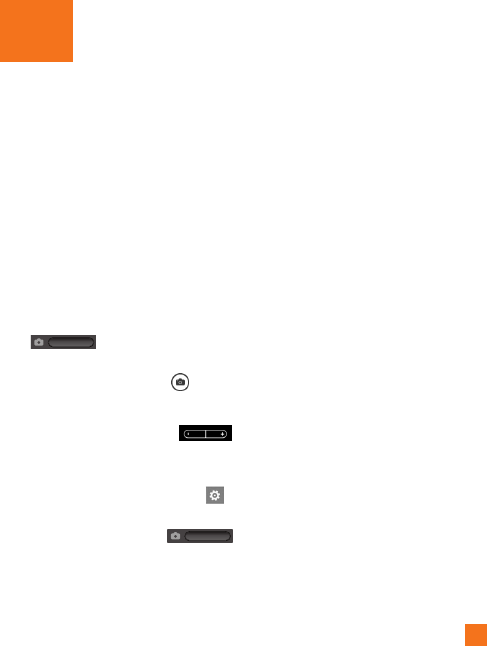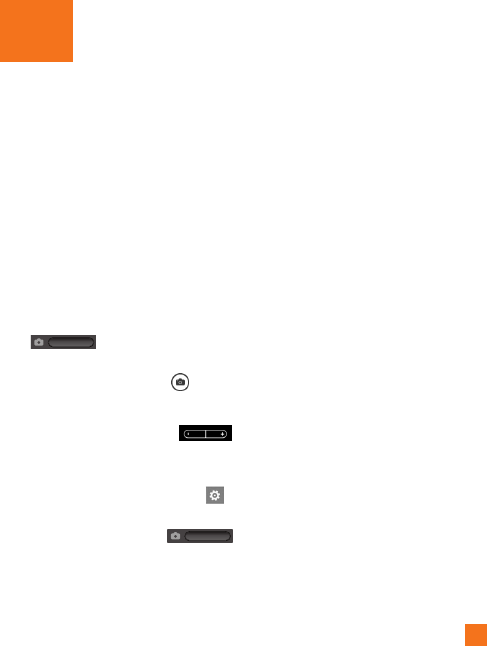
39
Camera
Before using the camera, you will be asked
whether you want to allow the camera to use
your location. Allowing this option will add
location info to your pictures so you can see
where your pictures were taken.
To take a picture
1 On the Start screen, flick left to the Apps
list.
2 Tap the Camera icon.
Or press and hold the Camera button
on the right bottom of phone
to start the camera.
3 Make sure the camera mode is
selected.
Hold the phone steady, either vertically or
horizontally. You can zoom in or out to
get closer or further away from your subject.
n
TIP
Want to play with camera settings? Tap to
adjust various settings, including flash.
4 Press the Camera button
on the right bottom of phone to take
a picture.
5 The picture is automatically saved in the
Camera Roll album on your phone.
You can also choose to upload pictures to
the web, including automatically sharing
your pictures to SkyDrive or Facebook.
Once you’ve taken the photo
1 After you take a picture, flick right to see it
in the picture viewer.
n
TIP
Want to see your pictures and videos in
filmstrip view? Go to the camera, tap a picture
or video, pinch it as if to shrink it, and then flick
left or right to see the filmstrip. The filmstrip
works best when you turn your phone sideways
and view your pictures in landscape view.
2 Touch and hold the picture to view
picture options such as adding it
as a favorite, deleting it, using it as
wallpaper, or uploading it to SkyDrive
or Facebook.
To record a video
1 On the Start screen, flick left to the Apps
list.
2 Tap the Camera icon.
Entertainment