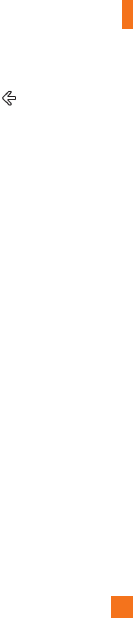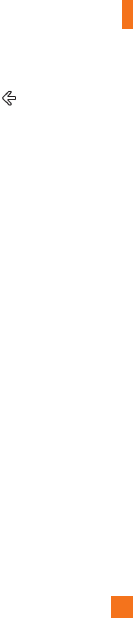
Entertainment
49
n
TIP
• There's a quick way to play all your music in
random order. Flick to Zune, and then tap Play .
This icon is next to Music.
• If you have a lot of items in a category (such as
Songs or Albums), there's a quick way to jump
to a particular point in the list without a lot of
scrolling. For example, let's say you're at the top
of the Songs list (in the "a" section) and you want
to play a song that starts with the letter "s." Tap
the colored box with the letter "a" in it. In the grid
of letters that appears, tap S.
n
TIP
• When playing songs or audio podcasts, you can
also skip to the next and previous items in the
playlist by flicking right or left.
• When playing videos, tap the screen to display the
playback controls. Press the Back button to return
to Music + Videos.
• Press the Volume Up or Volume Down buttons to
show the mini playback controls. This works even
when the screen is locked.
To show the current playlist
When you're playing music, the next few
items in the playlist are displayed beneath the
album image. To see all items in the playlist,
do the following:
1 Tap the name of the current song (beneath
the album image).
2 To hide the playlist, wait a few seconds or
press the Back button.
n
TIP
To play a different song in the playlist, flick up
or down as necessary, and then tap the name of
the item you want to play.
To show what's playing now
1 Do one of the following:
• Press the Volume Up or Volume Down
buttons. The name of the current song is
shown above the mini playback controls.
This works even if your phone is locked.
• In Music + Videos, flick to History.
To show related info about a song
1 In Music + Videos, when playing a song,
tap the artist name.
2 Flick left or right to see information
(when available), such as other albums
by this artist, album reviews, and artist
biographies.