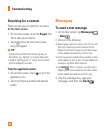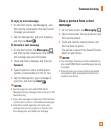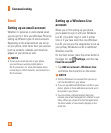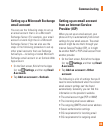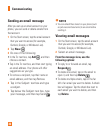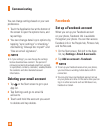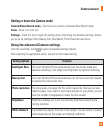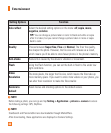Entertainment
40
3 Make sure the video mode is selected.
Hold the phone steady, either vertically or
horizontally.
4 Press the Camera button to start or
stop recording.
The video is automatically saved in the
Camera Roll album on your phone.
After shooting a video
1 After you record a video, flick right, then tap
it to play it in the video viewer.
A still image representing your video will
appear on the screen and the duration will be
shown on the bottom of the screen.
NOTE: You can record and play HD video
(1280x720 high-def resolution). If you connect
your phone to your computer and copy the video
to it, you can play HD video in its full 1280x720
resolution.
n
TIP
• If you want to watch videos on your phone that
you downloaded from a website, connect your
phone to the PC and sync them to your phone. You
can't automatically upload videos to your phone.
• To find a video you captured from your phone
that you synced to your computer, open the Zune
software, click Collection > Videos.
• If you have a lot of pictures or videos that you
want to delete, or if you want to save them to
your computer, you can save time by connecting
the phone to your computer and using the Zune
software to do the heavy lifting for you.
Add location info to my pictures
When you include location (GPS) information
in the pictures you take, the information can
be seen by others after you upload and share
them. Once you do, you and your friends can
have fun viewing these pictures on a map
using Bing and Windows Live Photo Gallery,
and even searching the web for other pictures
just like it because the location is embedded
in your picture behind the scenes.
1 On the Start screen, flick left to the Apps
list, and tap Settings > Applications >
Pictures + Camera.
2 Turn on Include location (GPS) info in
pictures you take.
NOTE: If you want this information to stay
with your pictures when you upload them to
Facebook or SkyDrive, turn on Keep location info
on upload pictures.