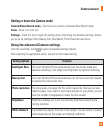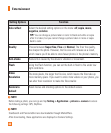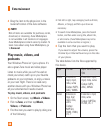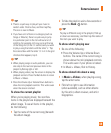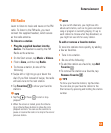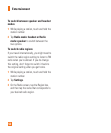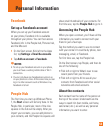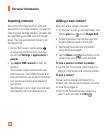Entertainment
47
TV shows, and more. Some stuff is free to
play, download, or sample. Other items are
available to buy or rent.
There are two ways to access Zune
Marketplace:
To download or stream music directly to
your phone
1 On the Start screen, tap Music & Videos.
2 Flick to Zune, and then tap Marketplace.
3 Find a song, album, artist, or playlist by
doing one of the following:
• Flick left or right, browse through the
available categories, and then tap the
desired item.
• Press the Search button , enter a song title,
album title, or artist name, and then tap the
desired item.
4. Follow the instructions to get your music,
videos, pictures, and so on into your
collection.
To sync music, videos, pictures, and
podcasts to your phone
There are several ways to copy or sync files to
and from your phone. To sync multimedia files
between your phone and your PC, you must
install a free program called Zune software
on your computer. The Zune software helps
you organize your multimedia collection,
choose what to sync to your phone, and even
download new stuff from Zune Marketplace.
1 Connect your phone to your PC using the
USB cable that came with your phone.
If the Zune software is installed on
your computer, the program will start
automatically. If it isn't installed on your
computer, see Install the Zune software.
If this is the first time you've connected
your phone to your PC, follow the
instructions in the Zune software to name
your phone and perform other setup tasks.
2 In the Zune software, click Collection.
3 Find the item you want to sync by
doing one of the following:
Click a category (Music, Videos, Pictures,
or Podcasts), and browse until you find the
item you want to sync to your phone (such
as a song, album, artist, playlist, genre,
and so on).
In the Search box, enter what you're
looking for (for example, a song title or
artist name). In the search results, click the
desired item.