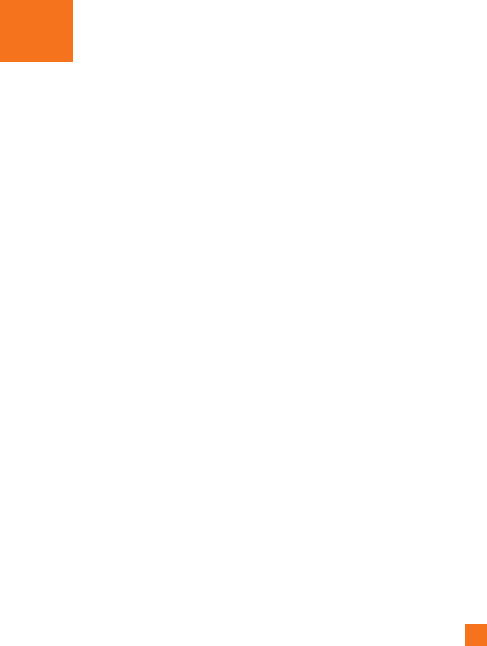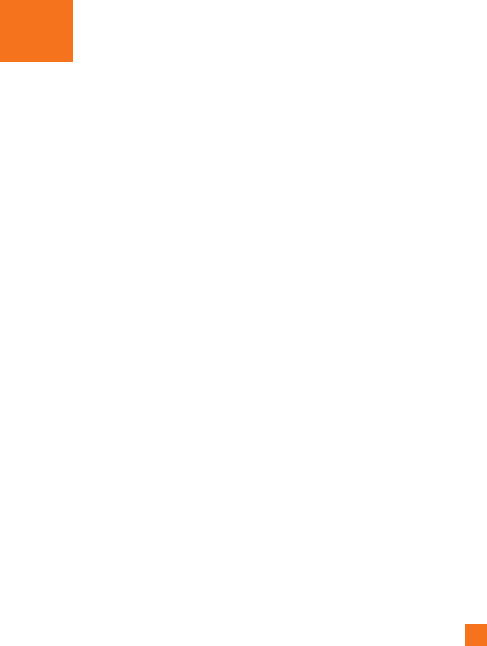
53
Facebook
Set up a Facebook account
When you set up your Facebook account
on your phone, Facebook info is available
throughout your phone. You can then access
Facebook info in the People hub, Pictures hub,
and the Me card.
1 On the Start screen, flick left to the Apps
list, tap Settings > Email & accounts.
2 Tap Add an account > Facebook.
n
NOTES
• To set up your Facebook account on your phone,
you must have a working mobile data or Wi-Fi
connection.
• You can only have one Facebook account set up
on your phone at a time. At the same time you can
log in to other accounts such as Windows Live,
Facebook or Gmail.
People Hub
The first time you start up Windows Phone
7, the Start screen will be fairly bare. In the
People Hub, in particular, most of the nine
squares in the hub will be empty. After you
import your contacts, you can add photos to
your contacts, and the People tile squares will
show small thumbnails of your contacts. For
first time use, tap the People Hub to go to it.
Accessing the People Hub
When you open a contact, you’ll have all the
information you need to connect with your
friend in just a few taps.
Tap the method you want to use to connect
with your contact. It could be by phone, text
messaging, email, or Facebook.
For first time use, tap the People hub.
On the Start screen, tap People, and then do
one of the following:
• Flick left or right to What’s new to see
recent posts from your friends.
• Flick left or right to All to see all your
contacts from Facebook and other social
networks and email accounts.
About the contacts
Each contact has the name of the person at
the top of the screen. Underneath are the
ways to reach him (text mobile, call home,
send email, etc.), as well as any personal
information you want to enter.
Personal Information