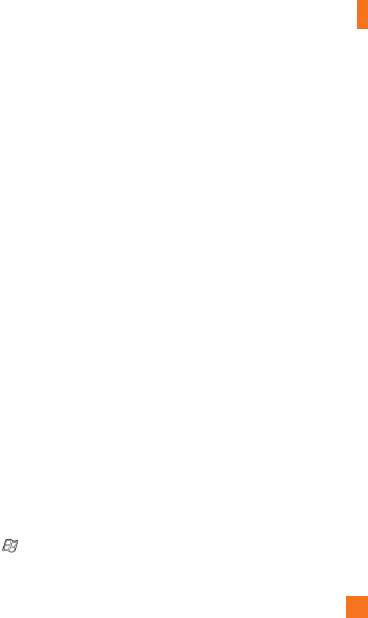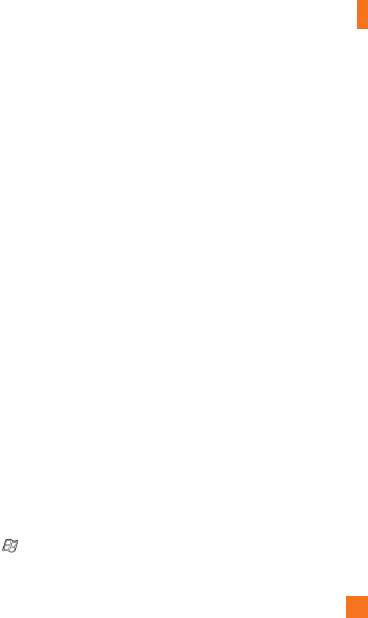
Entertainment
45
n
NOTE
Only recorded videos with your Windows Phone
can be played.
Share pictures
1 On the Start screen, tap Pictures.
2 Find a picture you want to share. Pictures
from online albums can't be uploaded.
3 Touch and hold the picture, then tap Share.
4 Choose a method to share your picture via
message or upload to the web.
n
NOTE
SkyDrive is part of Windows Live, a password-
protected service on the web (photos.live.com),
where you can store and share your documents
and pictures up to 25 GB for free. Sign in with
your Windows Live ID and you're all set.
n
TIP
After you upload your pictures to SkyDrive from
your phone, you can find and edit them within
Windows Live Photo Gallery on your computer
without having to connect to the web. You must
have a computer running Windows Vista or
Windows 7. To see if you have Windows Live
Photo Gallery installed, from your computer,
click the Start button . In the search box,
type photo gallery, and in the list of results, click
Windows Live Photo Gallery.
Favorites in the Pictures gallery
Using the Favorites album on your Pictures
hub has the advantage of putting your most
interesting pictures in one place for easy
viewing. Pictures in Favorites are also the only
ones you can pin to the Start screen (if you
have certain pictures that make you happy
every time you see them).
1 On the Start screen, tap Pictures and find
a picture and tap to open it.
2 In the picture viewer, touch and hold
the picture, and then tap Add to
Favorites.
n
TIP
Want to add a picture from an online album
as a favorite? Open a picture, tap it, then tap
Save to phone. The picture will be added to the
Saved Pictures folder (In the Pictures hub, go
to All > Saved Pictures). Find the picture, then
follow Step 3 above to add a saved picture as
a favorite.