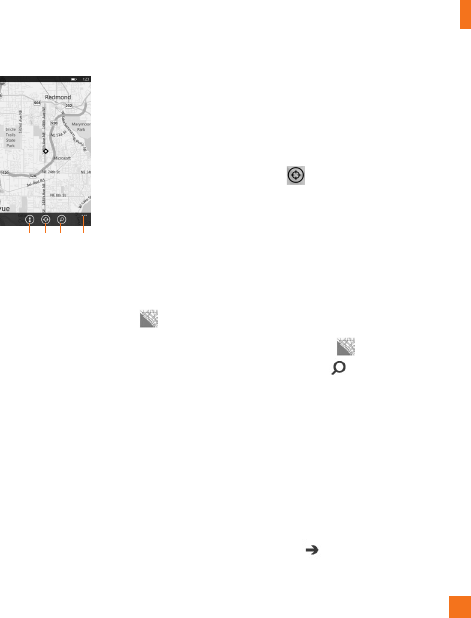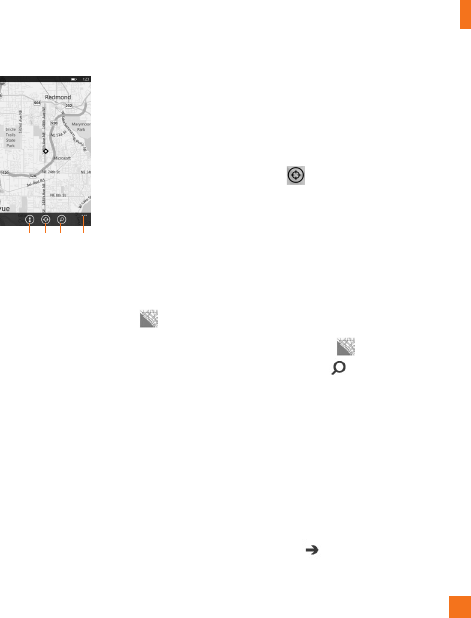
The Web
65
123 4
1. get directions
2. show your location
3. find address of
place
4. more menu options
To move around the map
1 On the Start screen, flick left to go to the
Apps list, then tap Maps .
n
TIPS
If this is your first time accessing Maps, when
you see Allow Maps to access and use your
location? tap Allow.
2 Do any of the following:
• Flickyourngeracrossthescreeninany
directiontomovethemap.Thefaster
youick,thefasterthemapscrolls.
• Tozoomin,spreadyourthumband
forengerapartonthemap.Tozoom
out,pinchyourngerstogether.
• Double-tapthemaptoautomatically
centerandzoominonaspot.Double-
tapagaintogetevencloser.
n
NOTE
At maximum zoom, the map will automatically
change to satellite view.
To find your current location
Tap Me .
n
NOTE
Certain features of Maps may not be available
in your country or region.
You'll need a mobile data or Wi-Fi connection
to use Maps.
To find an address or place
1 On the Start screen, flick to the Apps list,
then tap Maps .
2 Tap Search .
3 In the search box, type any of the
following:
• Anaddress(1MicrosoftWay,Redmond,
WA)
• AZIPCode(90052)
• Acity(Seattle,WA)
• Abusinessnameortype(coeeshop)
• Anintersection(1st&Main)
• Apointofinterest(SpaceNeedle)
4 Tap Go .