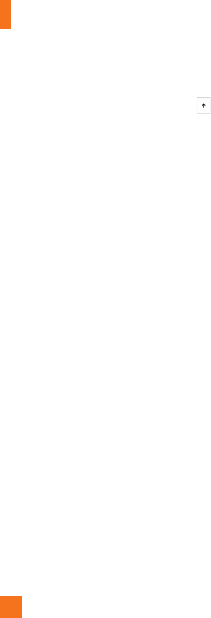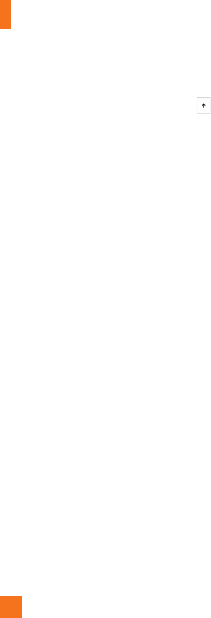
Navigating Windows Phone
28
To turn on Caps Lock
Tap and hold or double-tap the Shift key .
Tap it again to turn it off.
To quickly add a period
Tap Space twice to add a period.
To add accents to letters
• Automatically: For many words, your phone
will realize when a word requires an accent
and add it for you.
• Tap and hold: Tap and hold any letter
that can include an accent, and all of the
possible accents for that letter appear. Tap
the one you want to add.
To place your cursor where you
want it
If you want to place your cursor in the middle
of some text you've already written, tap and
hold the screen near the text you want to
change until a cursor appears, then drag your
finger to move the cursor exactly where you
want it.
If you want to select an entire word, tap
the word.
To use text suggestions and automatic
corrections
When you start typing, you'll notice that
your phone suggests words based on the
letters you've typed so far. You can tap the
suggestion to add it to your message, or keep
typing until you see the one you want. If a
suggested word is bold, your phone will use
it to replace the typed word automatically.
It'll also automatically add apostrophes to
contractions (for example, "dont" will be
replaced with "don't") and accents where
appropriate.
If it's not bold, you can tap the suggested
word to replace the one you've typed. Flick
left to see more options.
If you realize later that you mistyped
something, it's not too late. Tap that word and
your phone will bring back some suggestions
for you.