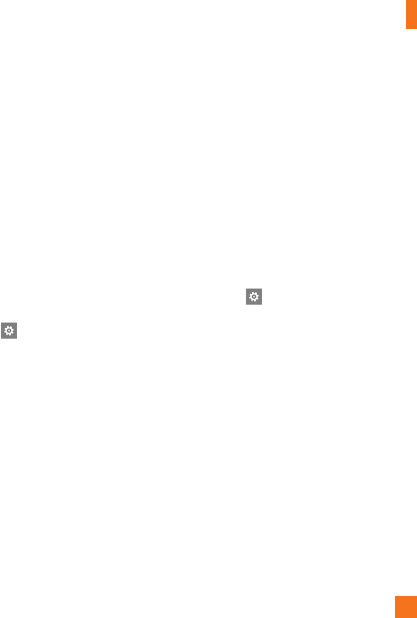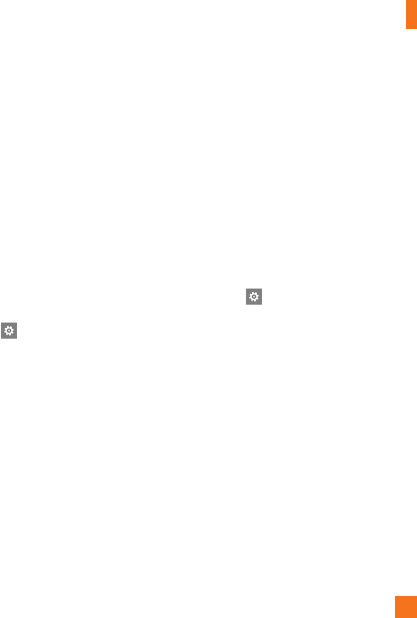
Communicating
35
Setting up a Microsoft Exchange
email account
You can use the following steps to set up
an email account that is on a Microsoft
Exchange Server. (For example, your email
account at work might be on a Microsoft
Exchange Server.) You can also use the
steps in the following procedure to set up
other email accounts that use Exchange
ActiveSync—including a hosted Microsoft
Exchange email account or an Outlook Web
App account.
1 On the Start screen, flick left to the Apps
list, tap Settings, and then tap Email
& accounts.
2 Tap Add an account > Outlook.
Setting up an email account
from an Internet Service
Provider (ISP)
When you set up an email account, your
phone will try to automatically find correct
settings for your email account. The email
account might be one that's through your
Internet Service Provider (ISP), or it might
be another IMAP or POP email account from
another provider.
1 On the Start screen, flick left to the Apps
list, tap Settings, and then tap Email
& accounts.
2 Tap Add an account > Other
account.
The following is a list of settings that you'll
need to know beforehand when the correct
email account settings can't be found
automatically. Generally, you can find this
information on the provider's website.
• The email account type (POP or IMAP)
• The incoming email server address
• The outgoing (SMTP) email server address
• Server authentication settings
• SSL requirements for incoming email
• SSL requirements for outgoing email