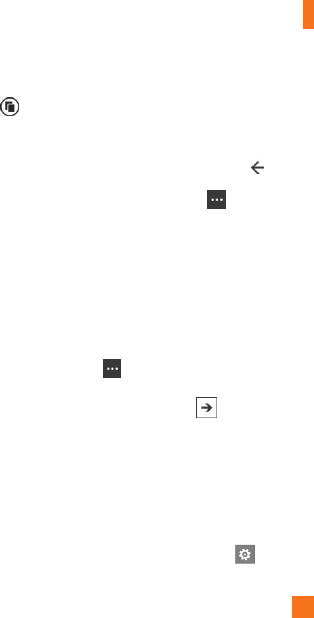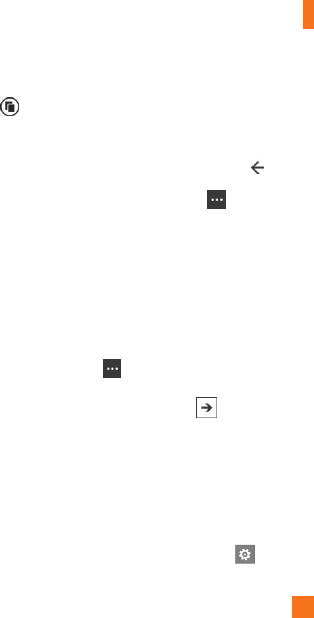
The Web
63
To switch between tabs
1 In Internet Explorer, tap Tabs .
2 Tap the thumbnail of the tab you want
to see full screen.
Navigate webpages
Once you learn the tricks, surfing on your
phone with Internet Explorer Mobile is almost
as easy as surfing on your PC.
To scroll and zoom
1 Do one of the following:
• Flick your finger across the screen in any direction
to move the webpage. The faster you flick, the
faster the page scrolls.
• Spread your thumb and forefinger apart to zoom
in on a webpage. Pinch your fingers together to
zoom out.
• Double-tap your finger on a webpage to
automatically center and zoom in on that spot.
Double-tap again to zoom out.
To open a link
1 Touch an underlined link to open it in
Internet Explorer Mobile.
n
TIPS
If you see a phone number or street address
on a website, you can often tap it to dial the
number or map the address directly.
To navigate between webpages
It's easy to go back and forth between
webpages or sites you've previously seen.
1 Do one of the following:
• To go back, press the Back button on your
phone.
• To skip ahead, tap More , then tap Forward.
n
TIPS
Use your saved browsing history to quickly
return to older sites you've visited. Tap
Favorites, flick to History, and then tap the
site you want to see again.
To find text on a webpage
1 In Internet Explorer Mobile, tap More
, then tap Find on page.
2 Type the word or phrase you want to
find, then tap Go .
Change privacy and other browser
settings
Internet Explorer Mobile makes it easy to
change privacy settings on your phone and
control your browsing experience.
1 On the Start screen, flick left to the Apps
list, and then tap Settings .