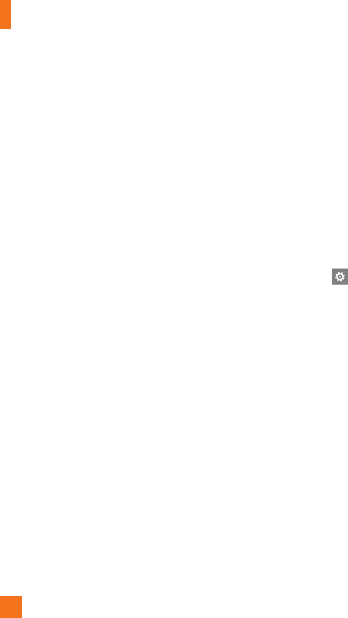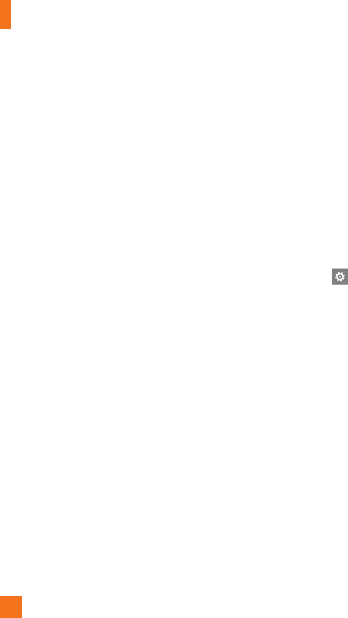
Communicating
34
Email
Setting up an email account
Whether it's personal or work-related email,
you can get to it from your Windows Phone by
setting up different types of email accounts.
Depending on the email account you set up
on your phone, other items from your account
(such as contacts, calendar, and more) can
appear on your phone as well.
n
NOTES
• To set up an email account on your phone,
you must have a working mobile data or
Wi-Fi connection. For more information about
connecting to a Wi-Fi network, see Connect to a
Wi-Fi network.
Setting up a Windows Live
account
When you're first setting up your phone,
you're asked to sign in with your Windows
Live ID. If you didn't sign in with it at that
time or if you have more than one Windows
Live ID, you can use the steps below to set up
your primary Windows Live ID or additional
Windows Live IDs.
On the Start screen, press the arrow button to
the Apps list, tap Settings, and then tap
Email & accounts.
1 Tap Add an account > Windows Live
and follow the instruction on the screen.
n
NOTES
• The first Windows Live account that you set up
can't be deleted from your phone.
• If you set up additional Windows Live IDs on your
phone, photos in those additional accounts won't
be synced to your phone.
• You can create a Hotmail account here and
retrieve new email messages from Hotmail to your
Inbox. When you access this Hotmail application,
the total number of new emails displays on the
email tile.