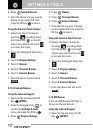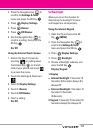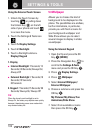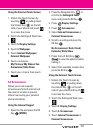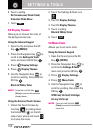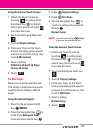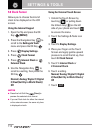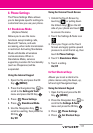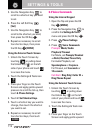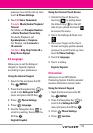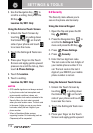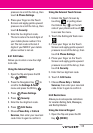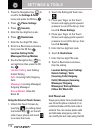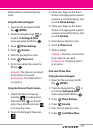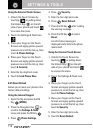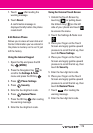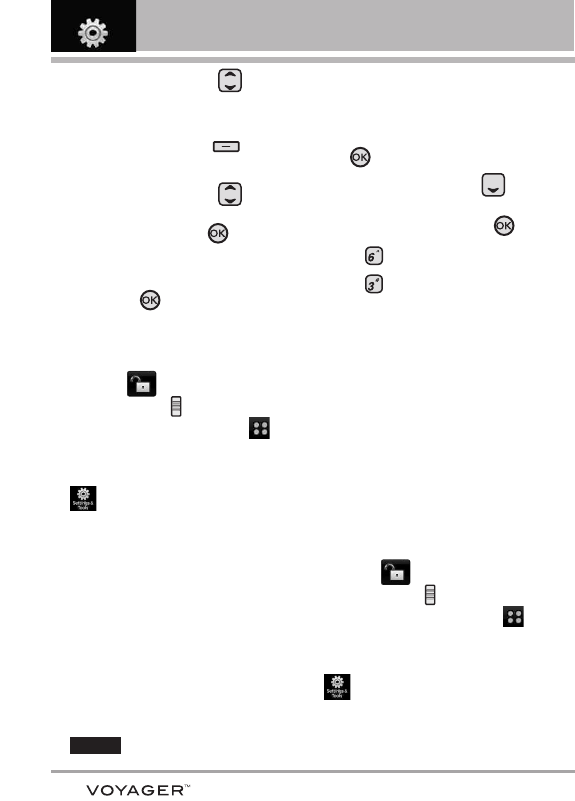
112
SETTINGS & TOOLS
5. Use the Navigation Key to
scroll to a shortcut key you want
to set.
6. Press the Left Soft Key
[Set].
7. Use the Navigation Key to
scroll to the shortcut you want,
then press the OK Key .
8. Repeat as necessary to set all
four shortcut keys, then press
the OK Key
[DONE].
Using the External Touch Screen
1. Unlock the Touch Screen by
touching or pulling down
the Unlock Key ( ) on the left
side of your phone and touch
to access the menu.
2. Touch the Settings & Tools icon
.
3. Place your finger on the Touch
Screen and apply gentle upward
pressure to scroll the list up, then
touch
6. Phone Settings.
4. Touch 2. Set Shortcut Keys.
5. Touch a shortcut key you want to
change, then touch the shortcut
you want to set.
6. Repeat as necessary to set all
four shortcut keys, then
touch
.
6.3 Voice Commands
Using the Internal Keypad
1. Open the flip and press the OK
Key [MENU].
2. Press the Navigation Key to
scroll to the Settings & Tools
menu and press the OK Key .
3. Press
Phone Settings.
4. Press Voice Commands.
Prompts
Mode/ Audio
Playback/ Timeout
For Mode, set Prompts/ Readout
+ Alerts/ Readout/ Tones Only.
For Audio Playback, set
Speakerphone or Earpiece.
For Timeout, set 5 seconds or
10 seconds.
Call Alert
Ring Only/ Caller ID +
Ring/ Name Repeat
Using the External Touch Screen
1. Unlock the Touch Screen by
touching or pulling down
the Unlock Key ( ) on the left
side of your phone and touch
to access the menu.
2. Touch the Settings & Tools icon
.
3. Place your finger on the Touch
Screen and apply gentle upward
DONE