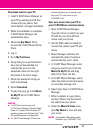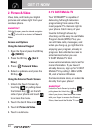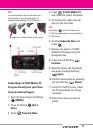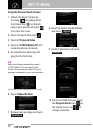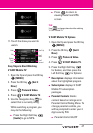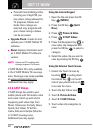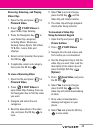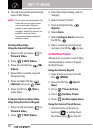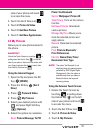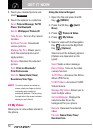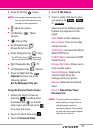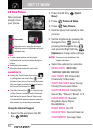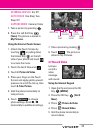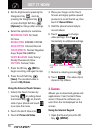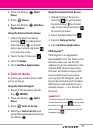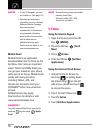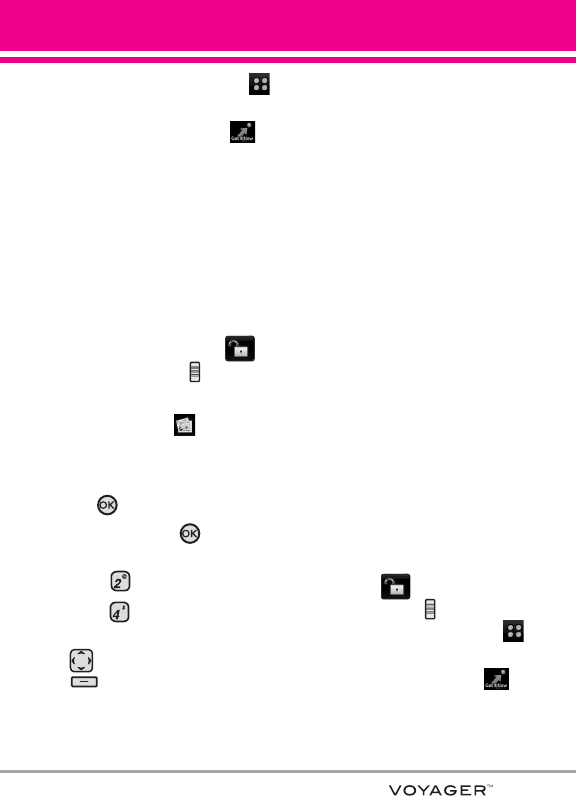
51
side of your phone and touch
to access the menu.
2. Touch the Get It Now icon .
3. Touch
2. Picture & Video.
4. Touch 3. Get New Picture.
5. Touch 1. Get New Applications.
2.4 My Pictures
Allows you to view photos stored in
the phone.
SHORTCUT
Unlock the Touch Screen by touching or
pulling down the Unlock Key ( ) on the left
side of your phone
,
then touch the screen with
your finger to access the shortcut menu, then
touch the My Pictures icon .
Using the Internal Keypad
1. Open the flip and press the OK
Key [MENU].
2. Press the OK Key [Get It
Now].
3. Press Picture & Video.
4. Press
My Pictures
.
5. Select your desired picture with
and press Right Soft Key
[Options].
6. Select the options to customize.
Send
Picture Message
/
To PIX
Place
/
Via Bluetooth
Set As
Wallpaper/ Picture ID
Take Picture Turns on the camera
function.
Get New Pictures Downloads
various pictures.
Manage My Pics Allows you to
mark the selected picture and
apply options.
Rename Renames the selected
picture.
Print
Print via Bluetooth/
Print Preferences
File Info
Name/ Date/ Time/
Resolution/ Size/ Type
NOTE
The option 'Via Bluetooth' is not
displayed when you select pictures
protected by DRM (Digital Rights
Management). Also, the option is
available only when you select a
Bluetooth device that supports
receiving pictures.
Using the External Touch Screen
1. Unlock the Touch Screen by
touching or pulling down
the Unlock Key ( ) on the left
side of your phone and touch
to access the menu.
2. Touch the Get It Now icon .
3. Touch
2. Picture & Video.
4. Touch 4. My Pictures.