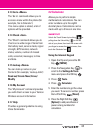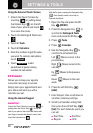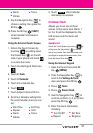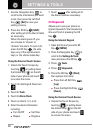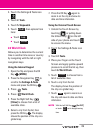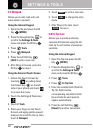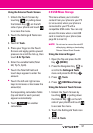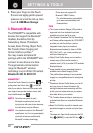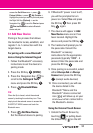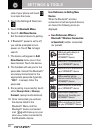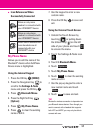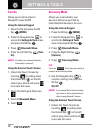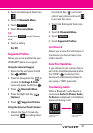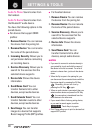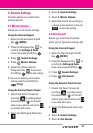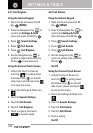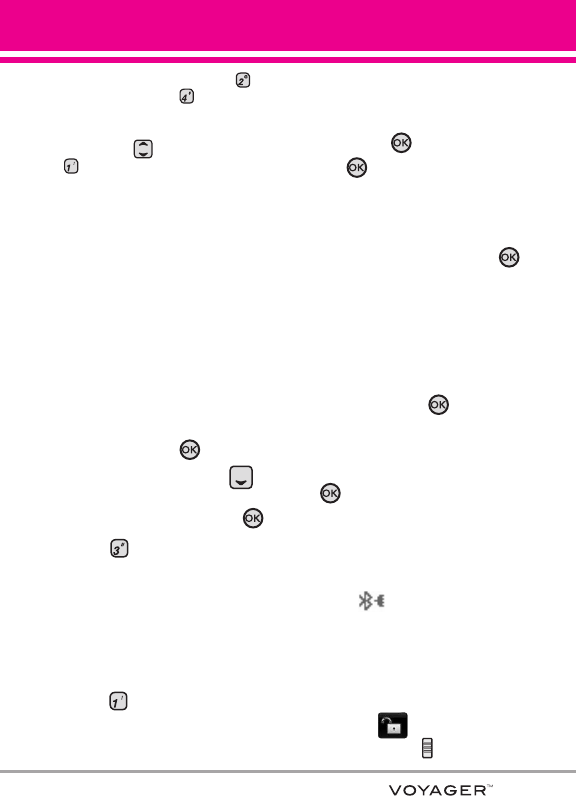
93
access the Get It Now menu -> press
Picture & Video -> press My Pictures ->
Highlight the picture you want to print and press
the Right Soft Key
[Options] -> use the
Navigation Key to scroll to
Print and press
Print via Bluetooth to select a Bluetooth
device and print.
3.1 Add New Device
Pairing is the process that allows
the handset to locate, establish, and
register 1-to-1 connection with the
target device.
For pairing with a new Bluetooth
®
device Using the Internal Keypad
1. Follow the Bluetooth
®
accessory
instructions to set the device to
pairing mode.
2. Press the OK Key
[MENU].
3. Press the Navigation Key to
scroll to the Settings & Tools
menu and press the OK Key .
4. Press Bluetooth Menu.
TIP
When the flip is closed, unlock the external
screen by touching the unlock key icon. Then
simply touch the external screen to access the
SHORTCUT MENU screen and touch the
Bluetooth menu.
5. Press Add New Device.
Set the desired device to pairing.
6. If Bluetooth
®
power is set to off,
you will be prompted to turn
power on. Select Yes and press
the OK Key then press OK
Key again.
7. The device will appear in
Add
New Device menu once it has
been located. Highlight the
device and press the OK Key .
8. The handset will prompt you for
the passcode. Consult the
Bluetooth
®
accessory
instructions for the appropriate
passcode (typically “0000” - 4
zeroes). Enter the passcode and
press the OK Key .
9. Once pairing is successful, select
either Always Ask or Always
Connect and press the OK Key
. (except audio devices)
10. Once connected, you will see
the device listed in the
Bluetooth
®
Menu and the
Bluetooth
®
device connected
icon will show up on your
enunciator when connected to
the Bluetooth
®
device.
Using the External Touch Screen
1. Unlock the Touch Screen by
touching or pulling down
the Unlock Key ( ) on the left