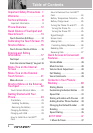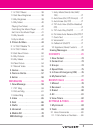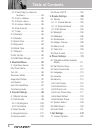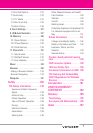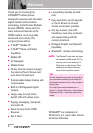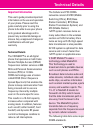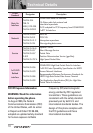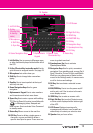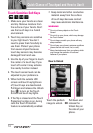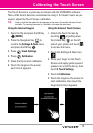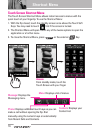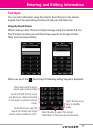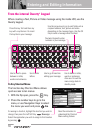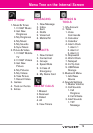12
Phone Overview
1. Earpiece
2. Camera Key
Use for quick access to Camera
function. Press and hold the camera key to
record Video.
3. Unlock Key Move the slide down and
immediately release to lock or unlock the
outside display and keys when the flip is
closed.
4. Side Volume Keys Use to adjust the Master
Volume in standby mode* and the Earpiece
Volume during a call.
5.
Touch Soft Keys
Touch Keys on this Touchpad
include Messaging, Call, Menu, and Contacts
which easily activate with the touch of your
fingertip.
6.
SEND Key
Use to make calls.
7. CLR Key / Voice Commands Key Deletes single
spaces or characters with a quick touch, but
touch and hold to delete entire words. Also
backs out of menus, one level at a time. Use
for quick access to Voice Commands.
8. Accessory Charger Port Connects the phone to
the battery charger, or other compatible
accessory.
9. PWR/END Key Use to turn the power on/off
and to end a call. Also returns to standby
mode.
10. microSD™ Slot Accommodates optional
microSD card up to 8GB.
11. Touch Screen Displays incoming calls,
messages and indicator icons as well as a
wide variety of content you select to view.
12.
Headset Jack
Allows you to plug in an
optional headset for convenient, hands-free
conversations.
Plug headset into the 2.5mm jack
located on the top left of device.
13. Camera Lens Keep it clean for optimal photo
quality.
12. Headset Jack
1. Earpiece
6. SEND Key
7. CLR Key / Voice
Commands Key
11. Touch Screen
10. microSD™ Slot
9. PWR/END Key
5. Touch Soft Keys
8. Accessory
Charger Port
* Standby mode is when the phone is waiting for input from you.
No menu is displayed and the phone isn’t performing any
action. It’s the starting point for all of the instruction steps.
4. Side Volume
Keys
2. Camera Key
3. Unlock Key
13. Camera Lens
NOTE
SEND Key, CLR / Voice
Commands Key, and PWR
/ END Key are not
illuminated when the
display is locked. Slide and
release the Unlock Key to
unlock the outside display
and illuminate the Touch
Soft Keys. You can touch
any side key to illuminate,
then touch the lock that
displays on screen to
unlock.