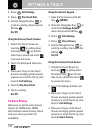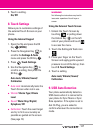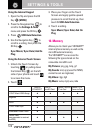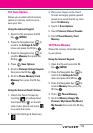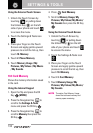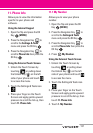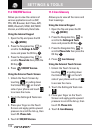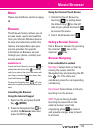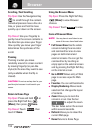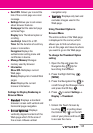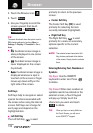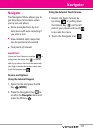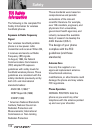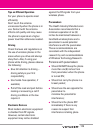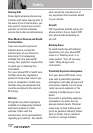134
Browser
Scrolling / Fast Scrolling
Flip Open: Use the Navigation Key
to scroll through the content.
Individual presses move a line at a
time, or press and hold to move
quickly up or down on the screen.
Flip Closed: Use your fingertip to
gently move the screen contents in
the direction you move your finger.
How quickly you move your finger
determines the quickness of the
scroll.
Panning
Panning is when you move
randomly around in screen content
by moving fingertip (or pen-like
stylus) to the area they want to see
(only available when the flip is
closed).
CAUTION
Do not use a sharp item for your
pen-like stylus because it could scratch your
screen.
Return to Home Page
Flip Open: Press and hold or
press the Right Soft Key
[Menu], then press Home.
Flip Closed: Touch , then
touch
7. Home.
Using the Browser Menu
Flip Open: Press the Right Soft Key
[Menu] to view Browser
choices.
Flip Closed: Touch to view.
Items of Browser Menu
NOTE
You may have to scroll down to see
some of the menu items listed below.
●
Full Screen View Use the whole
screen including the annuciator
and command bar area to view
pages on both internal and
external screens. You can get the
command bar by touching an
empty spot on the external screen
and by pressing the Right Soft Key
on the internal screen.
●
Go to WWW Allows entry of Web
page to access a specific Web
page.
●
Favorites You can add bookmarks.
●
Display Rendering Allows mode
selection that changes the layout
of contents.
●
Zoom Allows you to zoom the
screen in or out.
Use the bar
to adjust the zoom.
The bar fades out on the screen
within several seconds.
●
Refresh Allows you to reload the
current Web page.
●
Home Returns to Home Page.
Menu
Menu