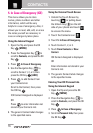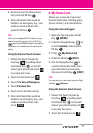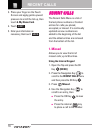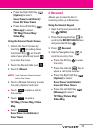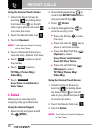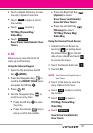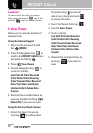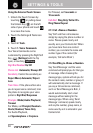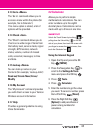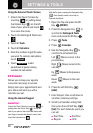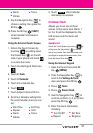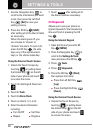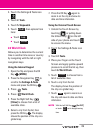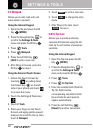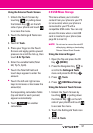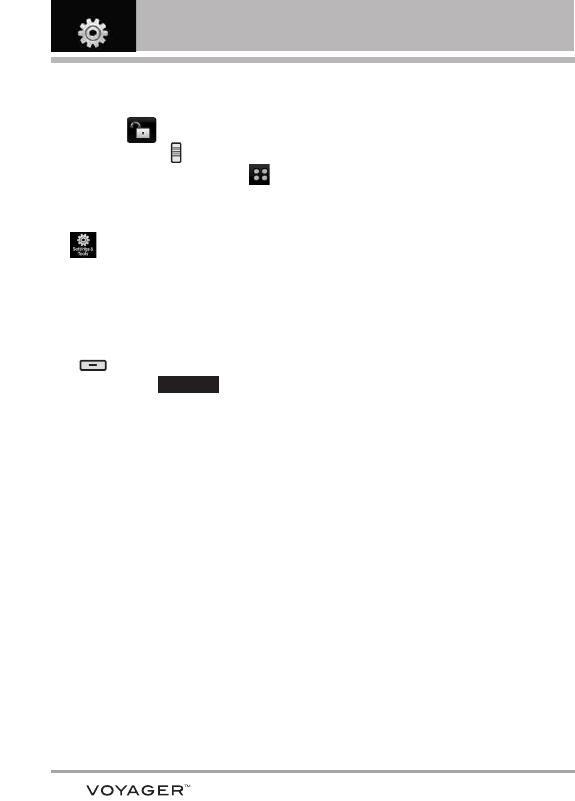
84
SETTINGS & TOOLS
Using the External Touch Screen
1. Unlock the Touch Screen by
touching or pulling down
the Unlock Key ( ) on the left
side of your phone and touch
to access the menu.
2. Touch the Settings & Tools icon
.
3. Touch 2. Tools.
4. Touch
1. Voice Commands.
Your Voice Commands can be
customized by pressing the Right Soft
Key
[Settings]
with the flip
open, or touching .
Digit Dial Readout
On/ Off
Choice List
Automatic/ Always Off
Sensitivity Control the sensitivity as
Reject More/ Automatic/ Reject
Less
.
Train Voice If the phone often asks
you to repeat voice command, train
the phone to recognize your voice
patterns. Digit Dial/ Responses
Prompts Mode/ Audio Playback/
Timeout
For Mode, set Prompts/ Readout +
Alerts/ Readout/ Tones Only.
For Audio Playback,
set Speakerphone or Earpiece.
For Timeout, set 5 seconds or
10 seconds.
Call Alert
Ring Only/ Caller ID +
Ring/ Name Repeat
2.1.1 Call <Name or Number>
Say "Call" and then call someone
simply by saying the phone number or
name. Please speak clearly and
exactly as in your Contacts list. When
you have more than one contact
number, you can state the name and
number type of the contact (for
example, 'Call John Work').
2.1.2 Send Msg to <Name or Number>
Say 'Send Message' and the voice
command will prompt you for the type
of message. After choosing the
message type, system will ask you for
the contact name, number or group. It
will automatically start a message. If
you say a full-sentence command,
such as 'Send Message to Bob', it
would automatically start a text
message without asking for the
message type. When using 'Send
Message' command, speak clearly
and say the number, group name, or
name exactly as it is entered in your
Contacts list.
Settings