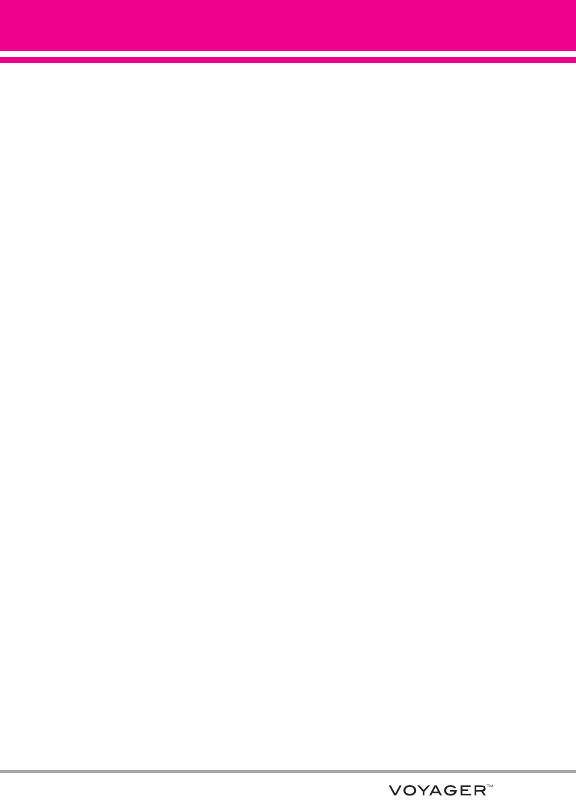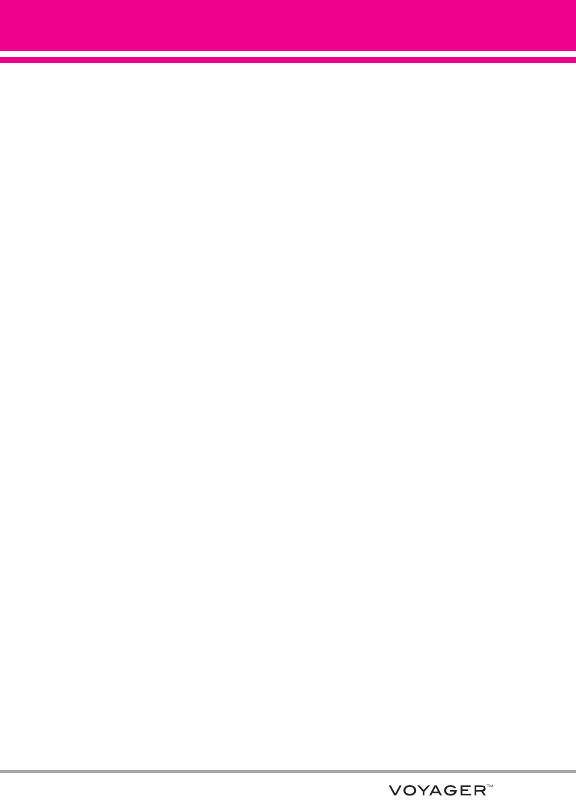
43
Download music to your PC
1. Install V CAST Music Manager on
your PC by inserting the CD that
comes with your phone, then
select Option 1 to begin installation.
2. When the installation is complete,
V CAST Music Manager will
automatically open.
3. Select the
Buy Music Tab to
access the V CAST Music Online
Store.
4. Log in.
5. Go to
My Purchases.
6. Songs that you’ve purchased but
have not yet downloaded are
indicated by an icon in the
download column on the right-
hand side of the list of songs.
7. Check the box(es) of songs you
wish to download.
8. Select
Download.
9. To play the song, go to the
Music
On My PC tab of V CAST Music
Manager.
NOTES
●
V CAST Music will only work with
V CAST Music Manager, Windows Media
®
Player 10 or higher on the Windows
®
XP
operating system, and Windows Vista
TM
. Mac
OS operating system is not supported.
●
AV CAST Music Manager CD has been
included that allows you to transfer music
from your PC to your phone in your
VOYAGER™ box.
Sync your music from your PC to
your V CAST Music wireless device
1. Open V CAST Music Manager.
If you don't have it, install it on your
PC with the use of the CD that
comes with your phone.
2. Use the USB cable (included) to
connect the cable to your PC and
phone.
3. Music Manager software will
automatically detect the phone,
and activate the "sync" mode.
4. In V CAST Music Manager, select
songs you want to sync from the
Music On My PC tab and drag
them to the "Sync List" box.
5. In V CAST Music Manager, select
either the phone's internal memory
or removable storage card.
6. Select Sync Now in V CAST Music
Manager.
7. When complete, on your phone,
exit Sync Music and disconnect
the cable from your phone.
8. Under the
Music & Tones menu,
open My Music to view and play
your music.
NOTE
Acompatible USB cable has been
included in your VOYAGER™ box.