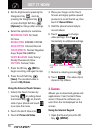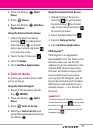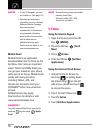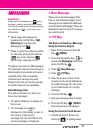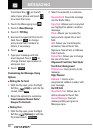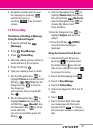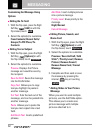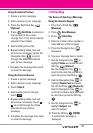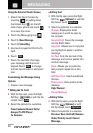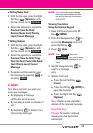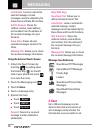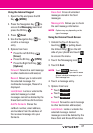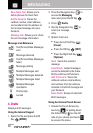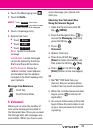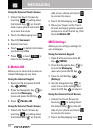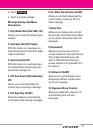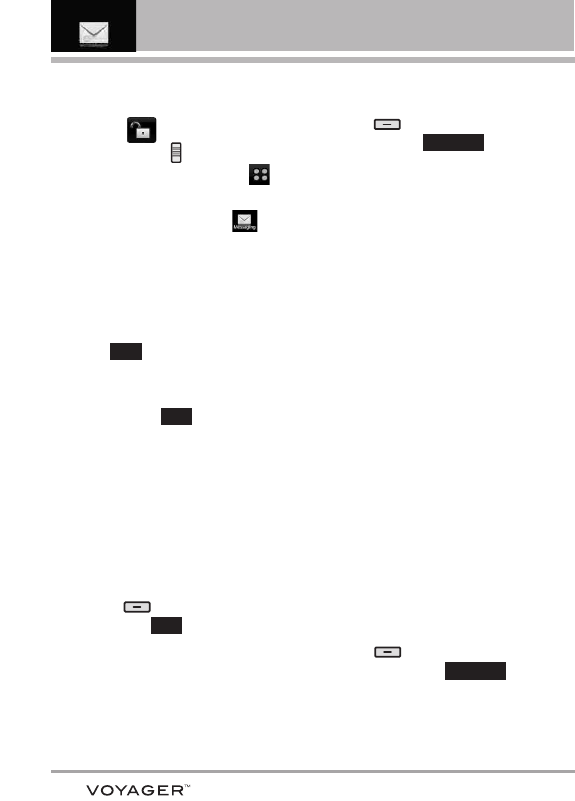
64
MESSAGING
Using the External Touch Screen
1. Unlock the Touch Screen by
touching or pulling down
the Unlock Key ( ) on the left
side of your phone and touch
to access the menu.
2. Touch the Messaging icon .
3. Touch
1.
New Message
.
4. Touch 3.
Video Msg
.
5. Use touch keypad to fill in the To
field.
6. Touch .
7. Touch the text field, then type
your message with the touch
keypad. Touch to change
the text input modes or add quick
text.
Customizing the Message Using
Options
1. Create a new message.
●
Editing the To: field
2. With the flip open, press the Right
Soft Key
[Add]
or with the flip
closed, touch .
3. Select the option(s) to customize.
From Contacts/ Recent Calls/
Groups/ To PIX Place/
To Contacts
●
Editing Text
2. With the flip open, press the Right
Soft Key [Options] or with the
flip closed, touch .
3. Select the option(s) to customize.
Preview Displays the Video
message as it would be seen by
the recipient.
Save As Draft Saves the message
into the Drafts folder.
Copy Text
Allows you to copy text
you highlight to paste in another
message.
Cut Text Cuts the text out of the
message, and can be pasted into
another message.
Paste
Allows you to paste the
text you last copied into a text
field.
Add Quick Text Inserts predefined
phrases.
Priority Level Gives priority to the
message.
High/ Normal
Cancel Message
●
Editing Video
2. With the flip open, press the Right
Soft Key [Options] or with
the flip closed, touch .
3. Select the option(s) to customize.
Preview/ Save As Draft/ Remove
Video/ Priority Level/ Cancel
Message
Options
Options
Add
Abc
OK