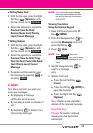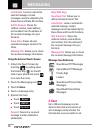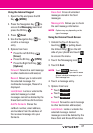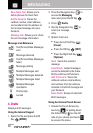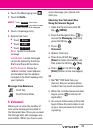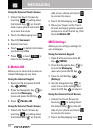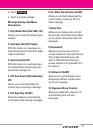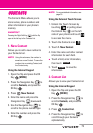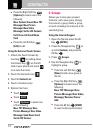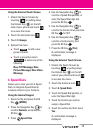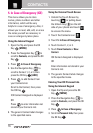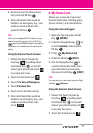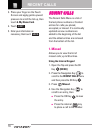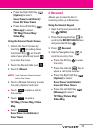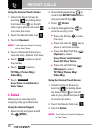73
C
C
O
O
N
N
T
T
A
A
C
C
T
T
S
S
The Contacts Menu allows you to
store names, phone numbers and
other information in your phone’s
memory.
SHORTCUT
Pressing the Right Soft Key with the flip
open is the hot key to the Contacts List.
1. New Contact
Allows you to add a new number to
your Contacts List.
NOTE
Using this submenu, the number is
saved as a new Contact. To save the
number into an existing Contact, edit
the Contact entry.
Using the Internal Keypad
1.
Open the flip and press
the OK
Key [MENU].
2. Press the Navigation Key to
scroll to
Contacts, and press the
OK Key .
3. Press
New Contact
.
4. Enter the name and press the
Navigation Key downward.
5. Use the Navigation Key to
scroll to the phone number type.
6. Enter the number and press the
OK Key .
NOTE
For more detailed information, see
page 30.
Using the External Touch Screen
1. Unlock the Touch Screen by
touching or pulling down
the Unlock Key ( ) on the left
side of your phone and touch
to access the menu.
2. Touch the Contacts icon .
3. Touch
1. New Contact.
4. Enter the name and other contact
information for each field.
●
Touch a field, enter information,
then touch .
5. Touch to save the
information.
2. Contact List
Allows you to view your Contacts List.
Using the Internal Keypad
1.
Open the flip and press
the OK
Key [MENU].
2. Press the Navigation Key to
scroll to Contacts, and press the
OK Key .
3. Press
Contact List
.
4. Press the Navigation Key to
scroll through your Contacts
alphabetically.
SAVE
DONE