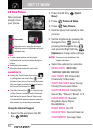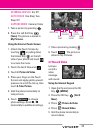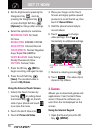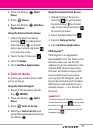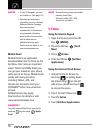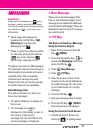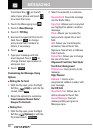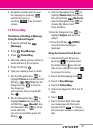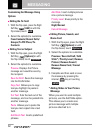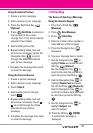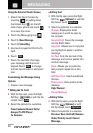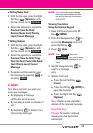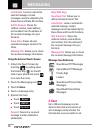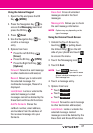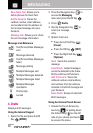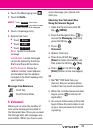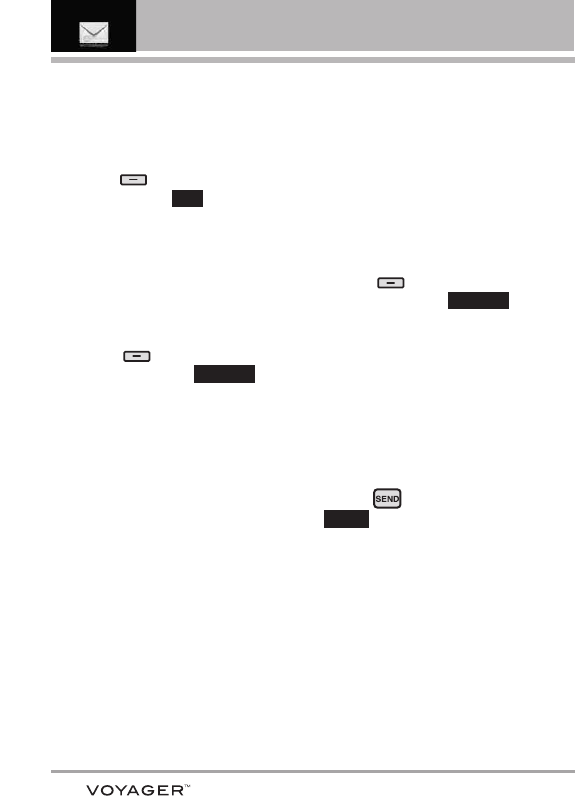
62
MESSAGING
Customizing the Message Using
Options
●
Editing the To: field
1. With the flip open,
press the Right
Soft Key
[Add] or with the
flip closed, touch .
2. Select the option(s) to customize.
From Contacts/ Recent Calls/
Groups/ To PIX Place/ To
Contacts
●
Editing Text or Subject
1. With the flip open, press the Right
Soft Key
[Options]
or with
the flip closed, touch .
2. Select the option(s) to customize.
Preview Displays the Picture
message as it would be seen by
the recipient.
Save As Draft Saves the message
into the Drafts folder.
Copy Text
Allows you to copy
text you highlight to paste in
another message.
Cut Text Cuts the text out of the
message, and can be pasted into
another message.
Paste
Allows you to paste the
text you last copied into a text
field.
Add Quick Text Inserts predefined
phrases.
Add Slide Insert multiple pictures
into a picture message.
Priority Level Gives priority to the
message.
High/ Normal
Cancel Message
●
Editing Picture, Sounds, and
Name Card
1. With the flip open, p
ress the Right
Soft Key
[Options]
or with
the flip closed, touch .
2. Select the options to customize.
Preview / Save As Draft / Add
Slide* / Priority Level / Remove
Picture / Remove Sound /
Remove Name Card / Cancel
Message
3. Complete and then send or save
the message by pressing the
internal key or touching
.
* Adding Slides to Your Picture
Message
When you want to send multiple
pictures, use the Add Slide option.
This allows you to create one
picture message with multiple
pictures attached to it.
SEND
Options
Options
Add