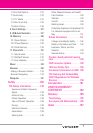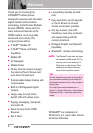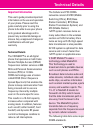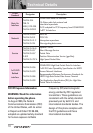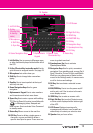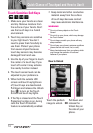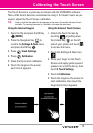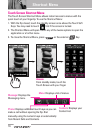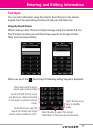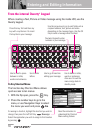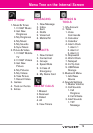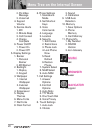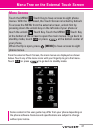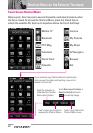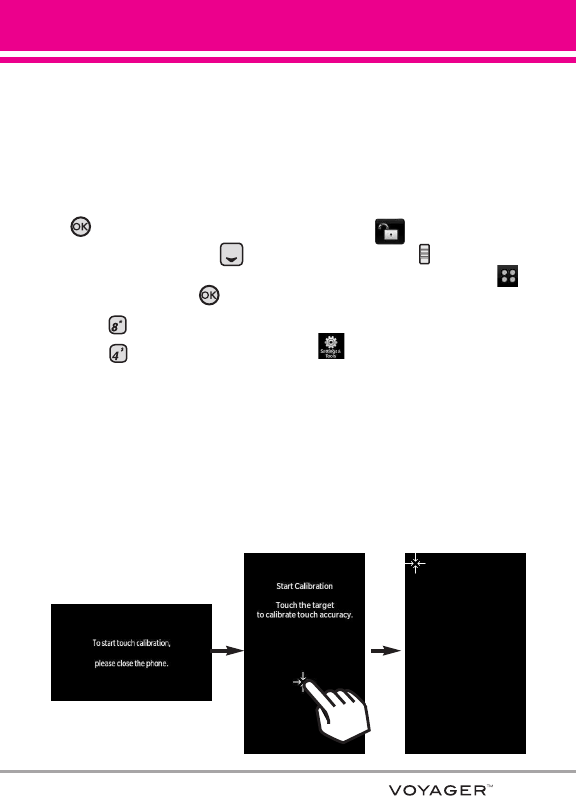
15
Calibrating the Touch Screen
The Touch Screen is a great way to interact with the VOYAGER’s software.
Take a little time to become accustomed to using it. If it doesn’t react as you
expect, adjust the Touch Screen calibration.
TIP
Keep in mind that the smaller the text appears on the screen, the smaller the area of touch
activation. Try zooming the screen in, if available, to increase the touch area.
Using the Internal Keypad
1.
Open the flip and press
the OK Key
[MENU].
2. Press the Navigation Key to
scroll to the
Settings & Tools
menu
and press
the OK Key .
3. Press
Touch Settings
.
4. Press Calibration.
5. Close the flip to start calibration.
6. Touch the target on the screen
each time it appears.
Using the External Touch Screen
1. Unlock the Touch Screen by
touching or pulling down
the Unlock Key ( ) on the left
side of your phone and touch
to access the menu.
2. Touch the Settings & Tools icon
.
3. Place your finger on the Touch
Screen and apply gentle upward
pressure to scroll the list up, then
touch 8. Touch Settings.
4. Touch
4. Calibration.
5. Touch the target on the screen to
start calibration, then touch the
target each time it appears.