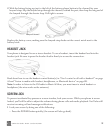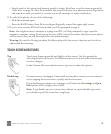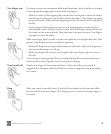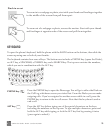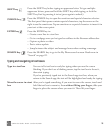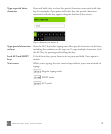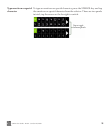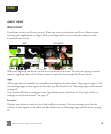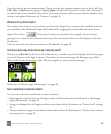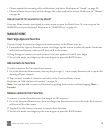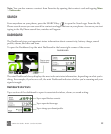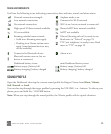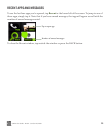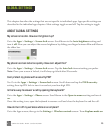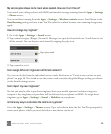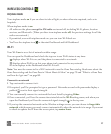ONEm User Guide - R1.0.2 - October 20, 2010 20
Tap a favorite for quick communication. If your favorite has a phone number saved in their info, the
Call, Text, or Open options appear. Tapping Open will show the favorite’s contact card, where you’ll
see all the info you’ve saved for this contact. If you tap a favorite without a saved phone number, their
contact card opens. Read more in “Contacts” on page 36.
Where are my status icons?
The connectivity status icons, as well as your battery’s charge state, sound profile, and date and time
are available in the Dashboard. Open the Dashboard by tapping the mini Dashboard on the lower-
right of the screen: If any status needs your attention (for example, if your battery’s
getting low or if you’ve lost network connection), the associated status icon will display in the mini
Dashboard.
Find out what the icons mean and more in “Dashboard” on page 22.
Is there a quick way to launch an app I recently used?
When you tap Recent (in the lower left of the screen), a window opens that displays the last four apps
you used. Tap one of the apps to open it. If you have an unread message, the Messages app will be
there, with an unread message count. The same applies to unread email messages.
Read more in “Recent apps and messages” on page 24.
Can I customize my Home screens?
Yes, you can customize your Home screens, and more:
• Rearrange the order of items on the Apps screen and Favorites screen. Read more in “Rearrange
Apps and Favorites” on page 21.
• Assign a wallpaper that will appear on the screen when locked. Read more in “Screen lock” on page
30.
• Choose sounds to assign to individual contacts when they call. Read more in “Create a new contact
on your phone” on page 38.