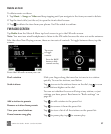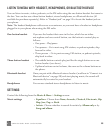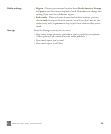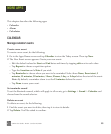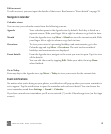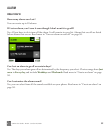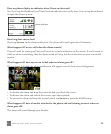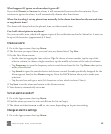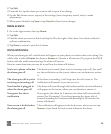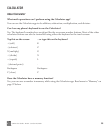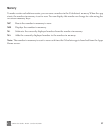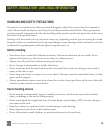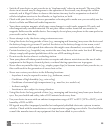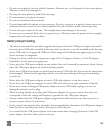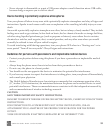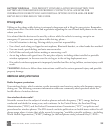ONEm User Guide - R1.0.2 - October 20, 2010 95
2 Tap Edit.
3 From the list, tap the alarm you want to edit to open it for editing.
4 On the Edit Alarm screen, tap any of the settings (time, frequency, sound, note) to make
adjustments.
5 When you’re finished, tap Save or tap Cancel to discard your changes.
Delete an alarm
1 Go to the Apps screen, then tap Alarm.
2 Tap Edit.
3 Find the alarm you want to delete and tap the X to the right of the alarm. Your alarm is deleted
without confirmation.
4 Tap Done to return to your list of alarms.
Alarm notifications
When your alarm goes off, a notification will appear on your phone, no matter what you’re doing. You
will be able to either Dismiss the alarm or Snooze it. (Snooze is 10 minutes.) If you press the BACK
button with the notification showing, the alarm will snooze.
Here are some situations you may be in and how the alarm will behave:
You’re on a phone call when
the alarm goes off
The alarm won’t sound (don’t want to interrupt your call), but you’ll
see the notification on the screen, where you can dismiss or snooze
it.
The alarm goes off as you’re
receiving an incoming call
If the alarm is sounding, it will stop once the call comes in. The
notification will remain so you can act on it.
Your headset is plugged in
when the alarm goes off
The alarm will sound through the headset and the visual notification
will appear on the screen, where you can dismiss or snooze it.
You ignore the alarm
notification
If you ignore the alarm for 5 minutes, the alarm will automatically
snooze (for 10 minutes). If you keep ignoring the alarm, after 3
hours of sounding for 5 minutes and snoozing for 10 minutes, the
alarm will dismiss.
Your screen is locked when
the alarm goes off
The notification will appear on the lock screen, where you can tap
Snooze, or peel back the lock screen to dismiss the alarm.